





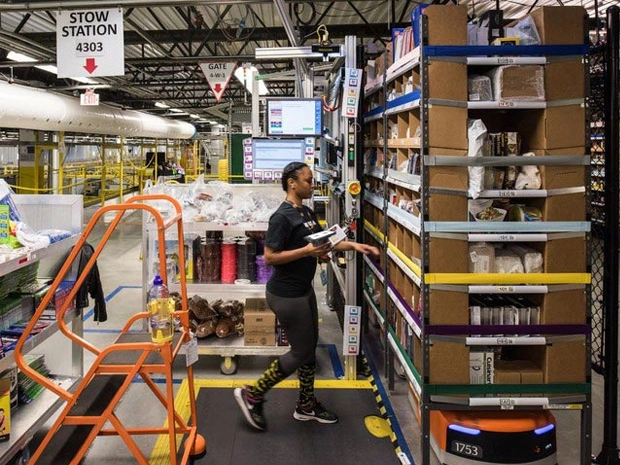



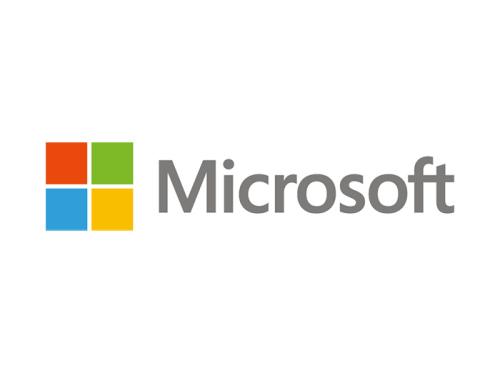








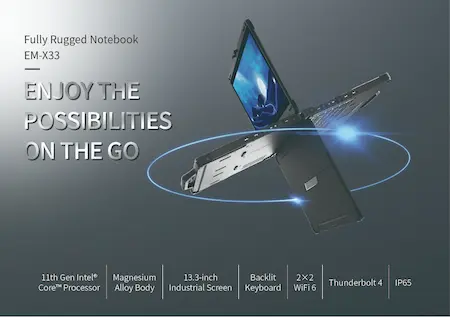











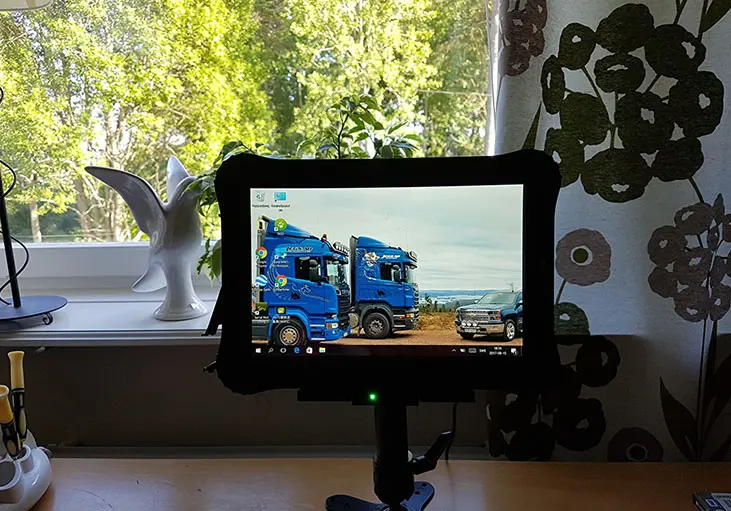

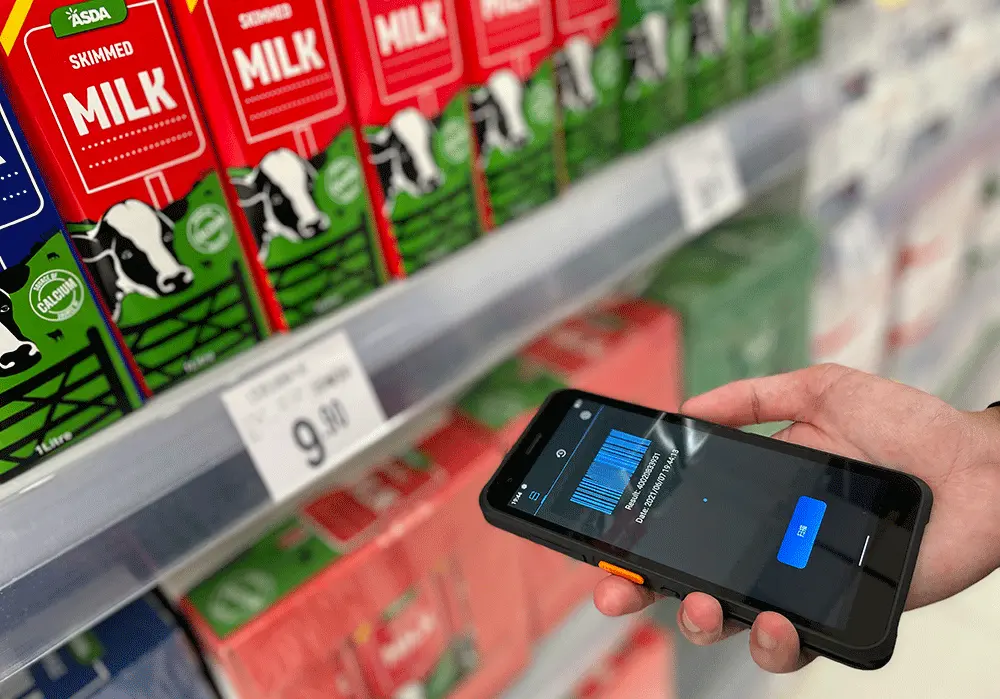
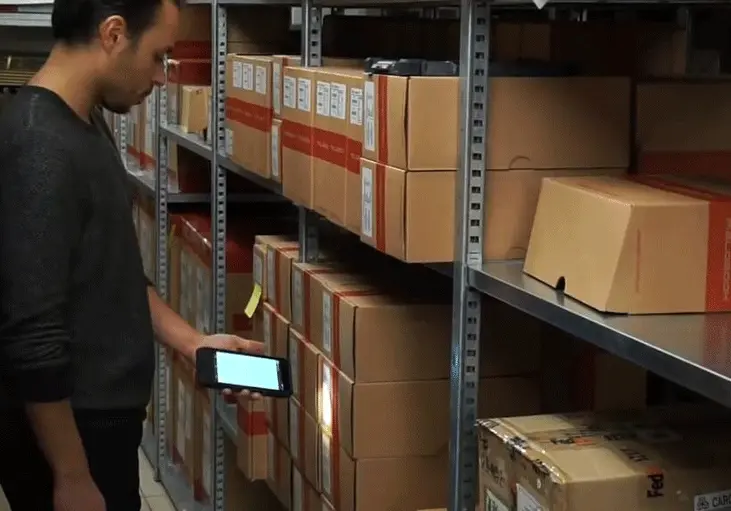


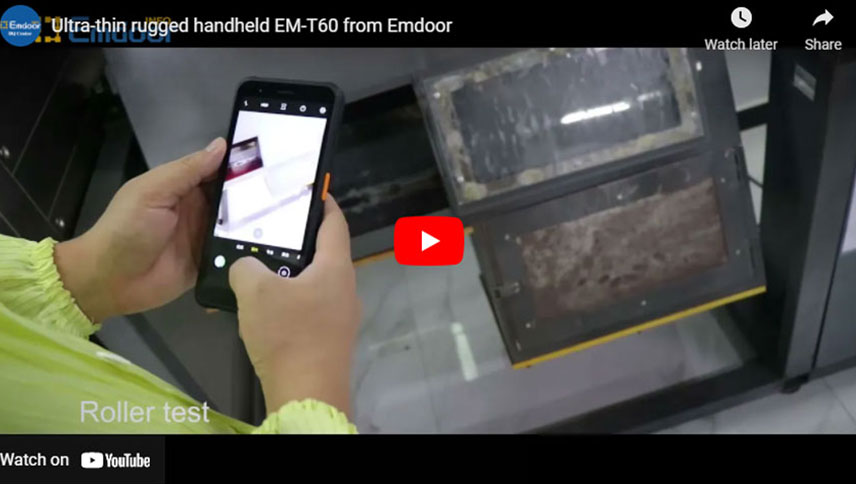
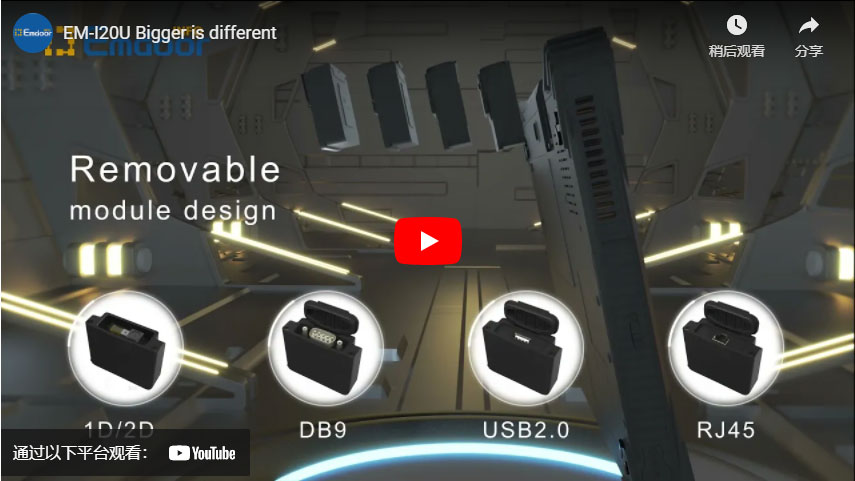










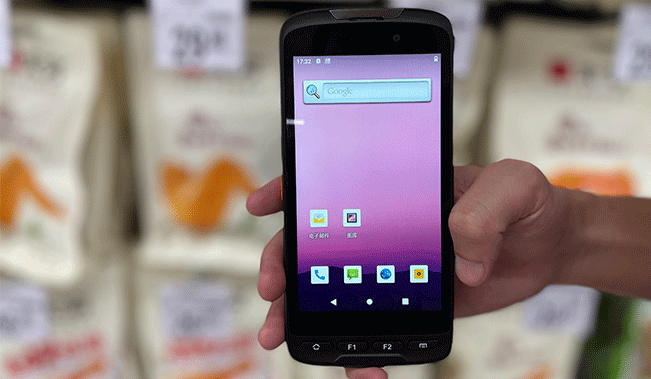
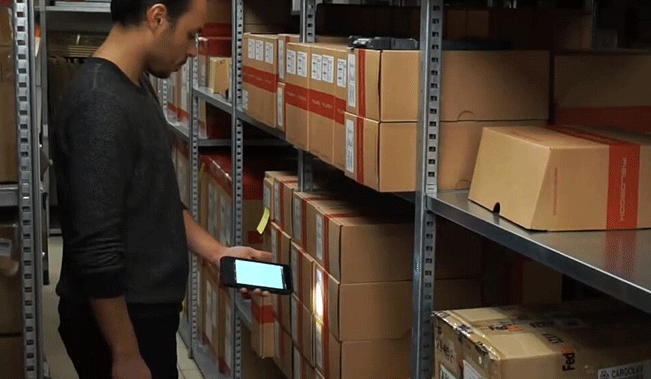



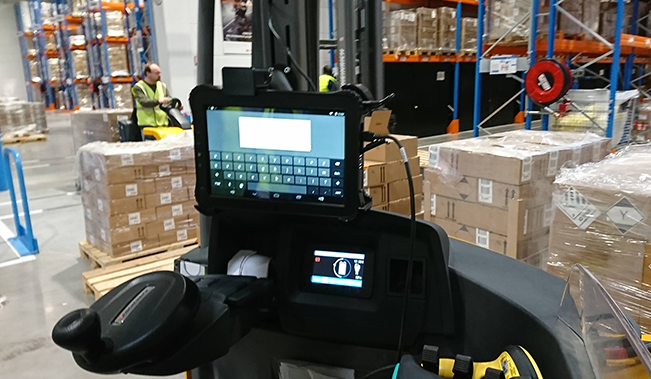









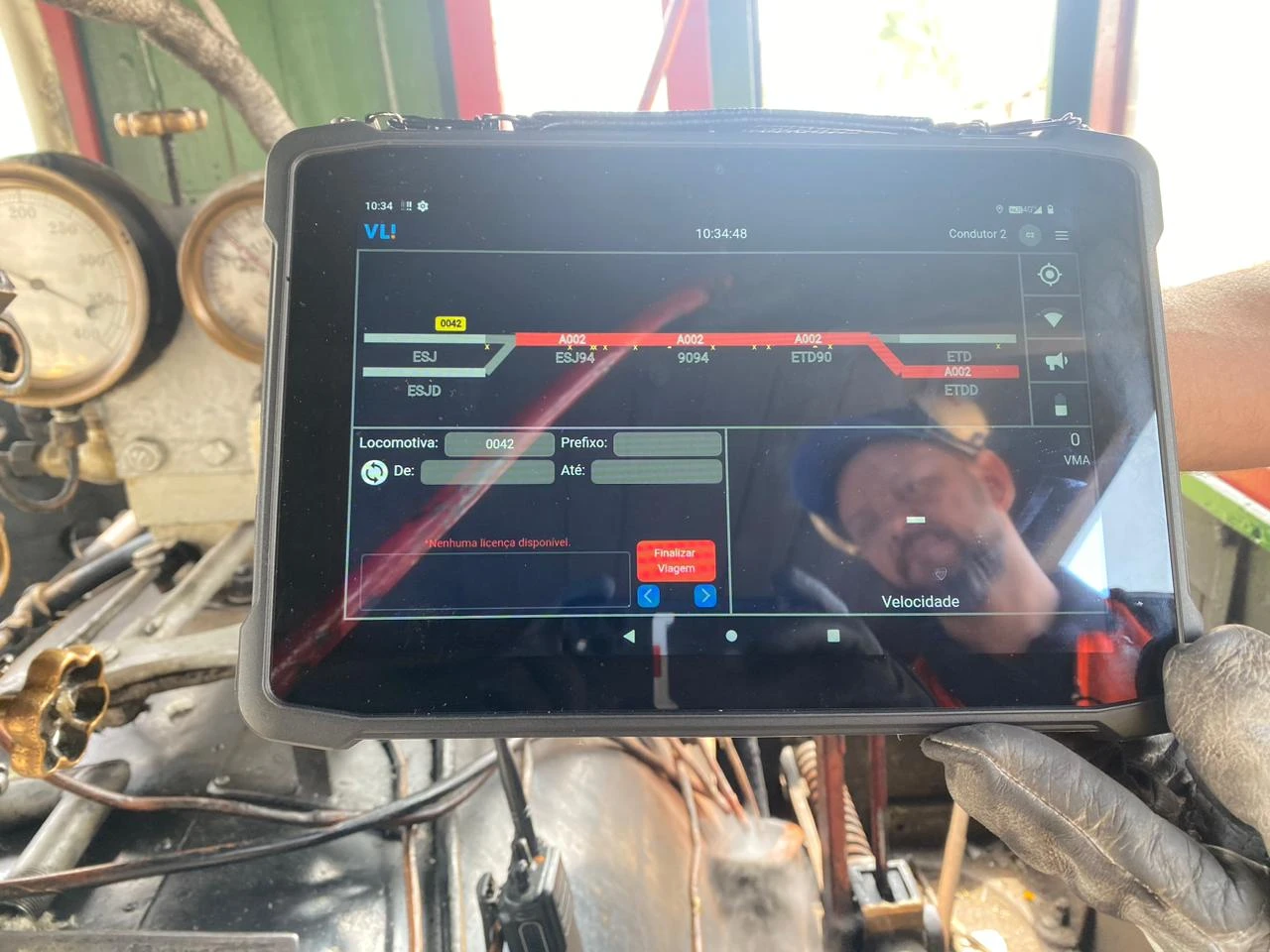







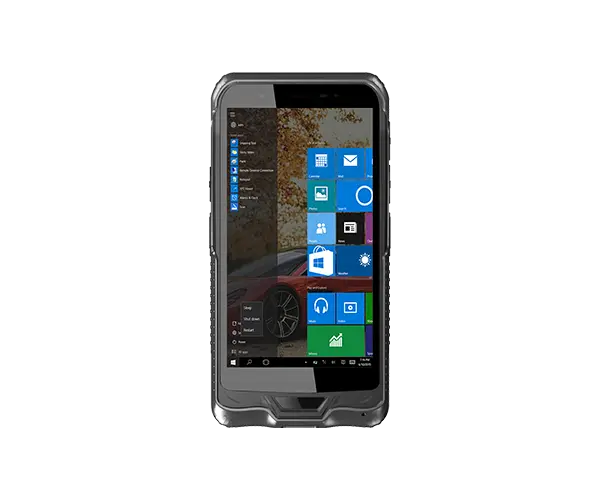














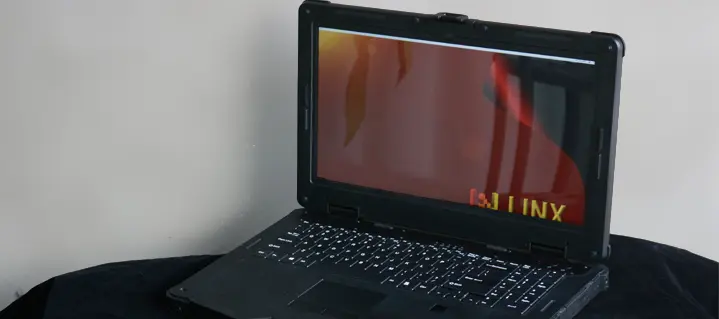









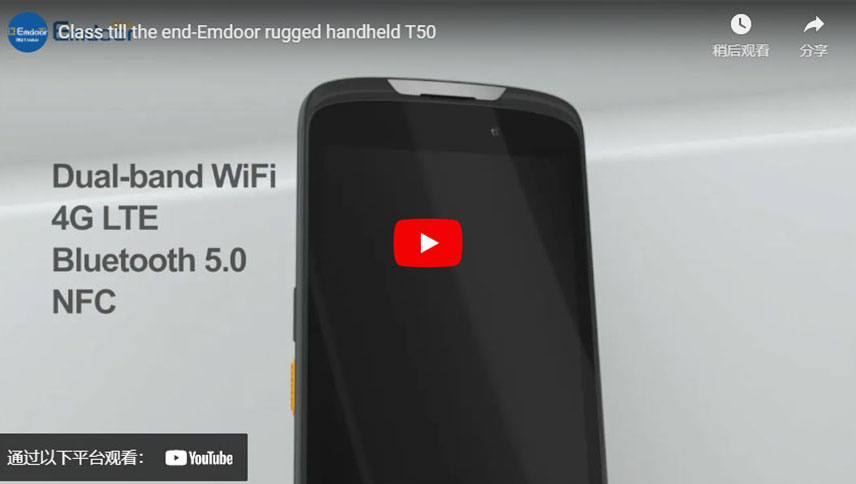
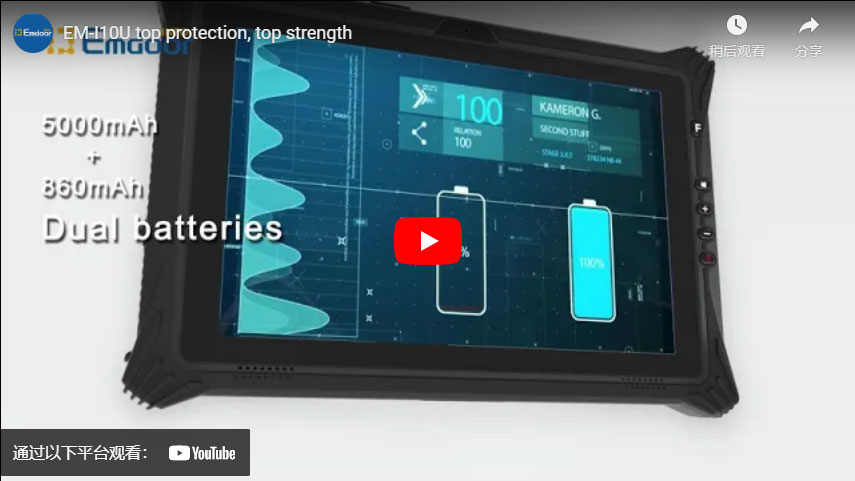




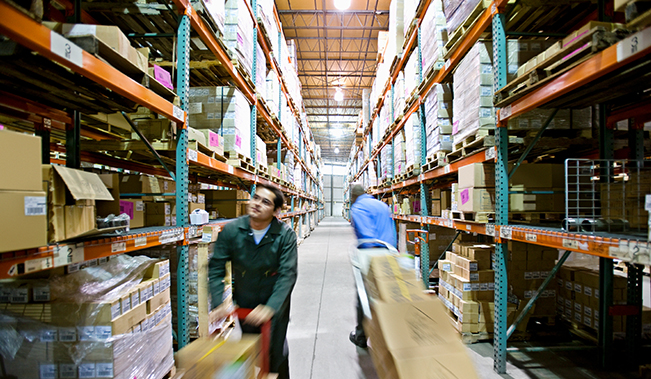


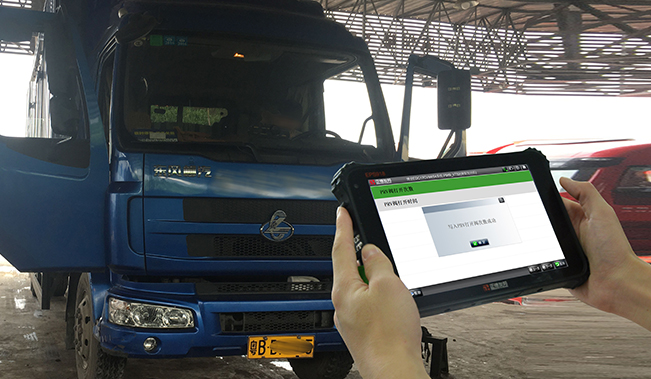
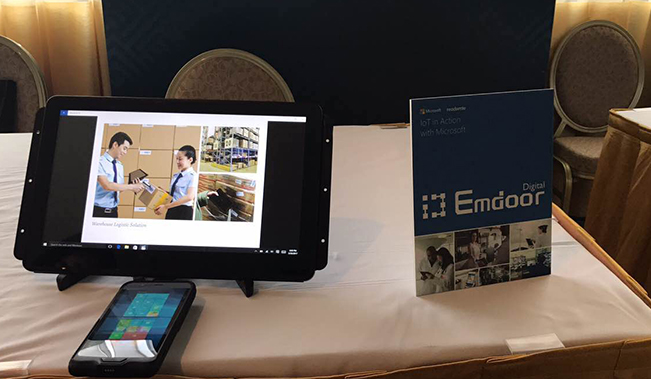


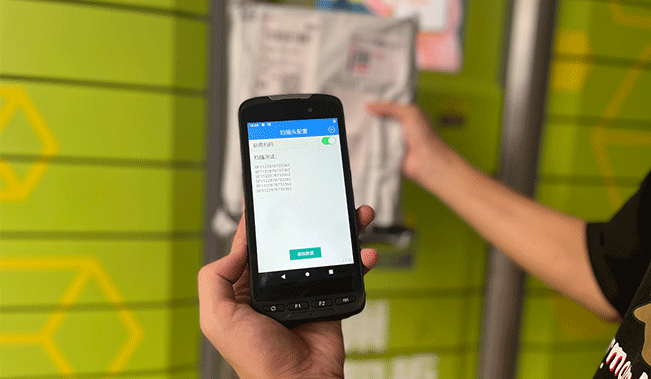









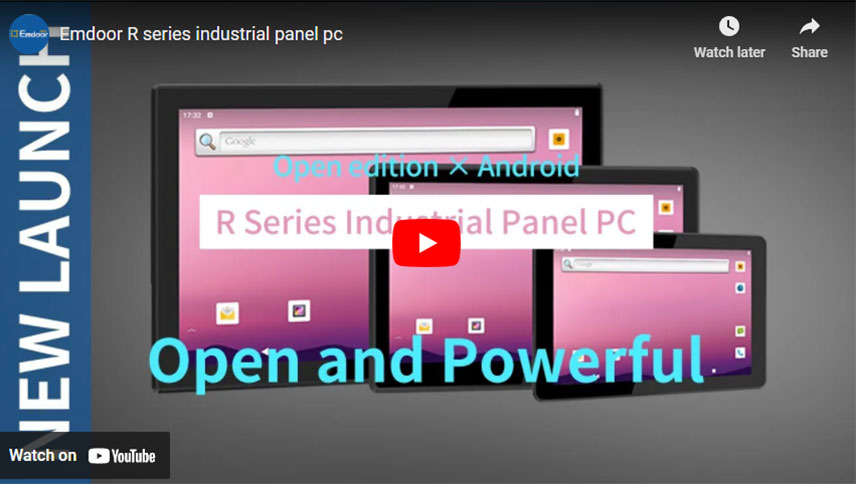
























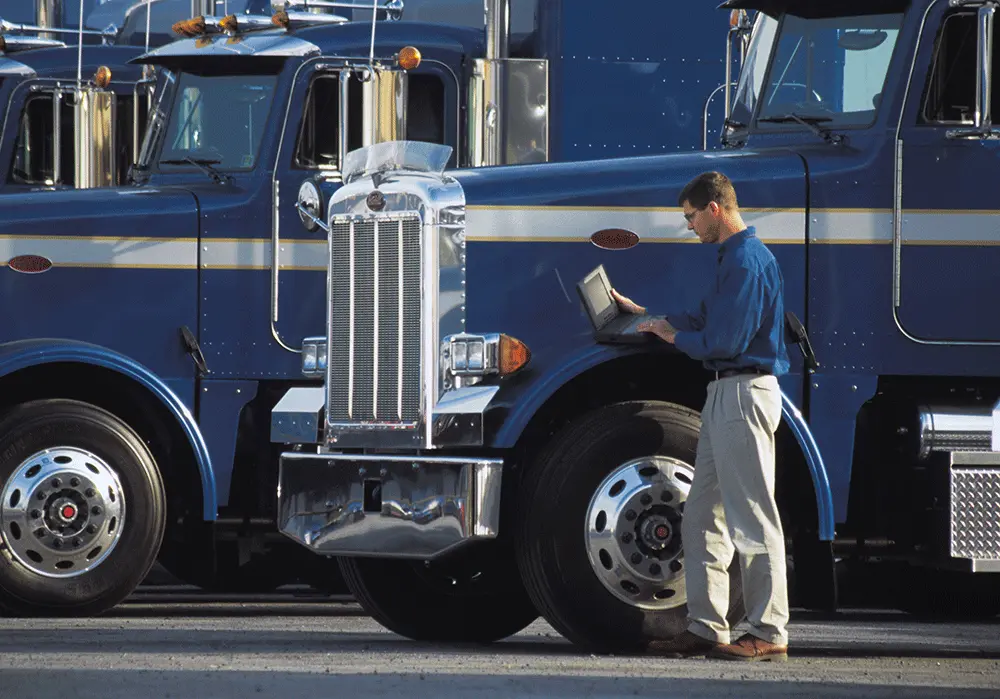
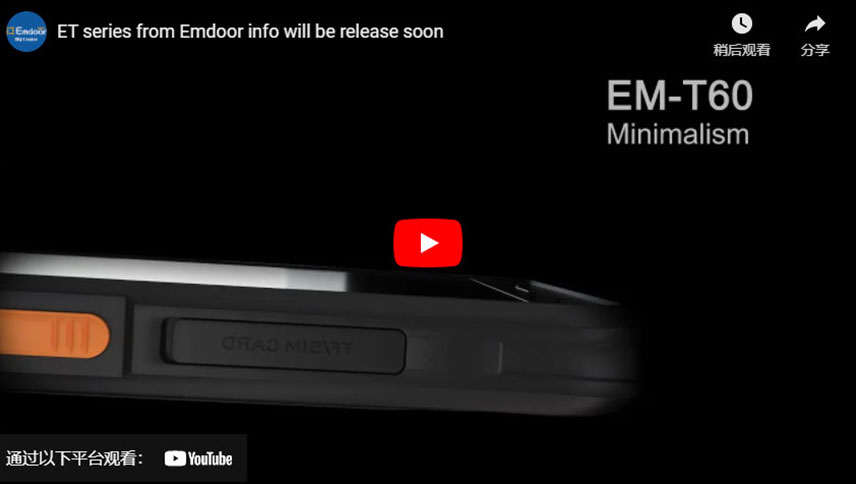
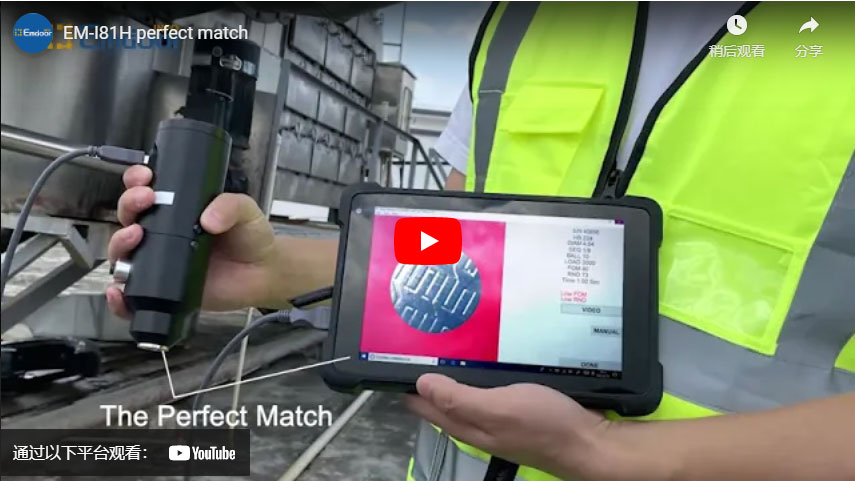

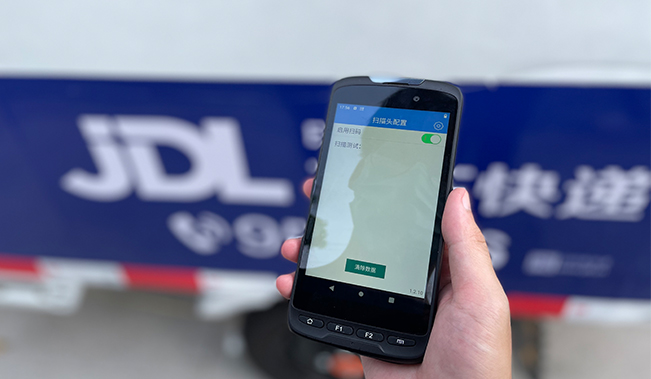




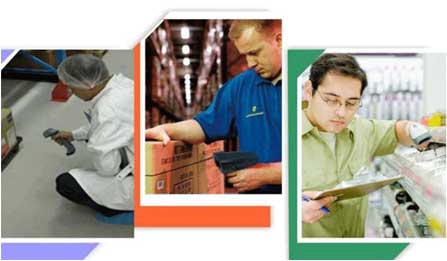
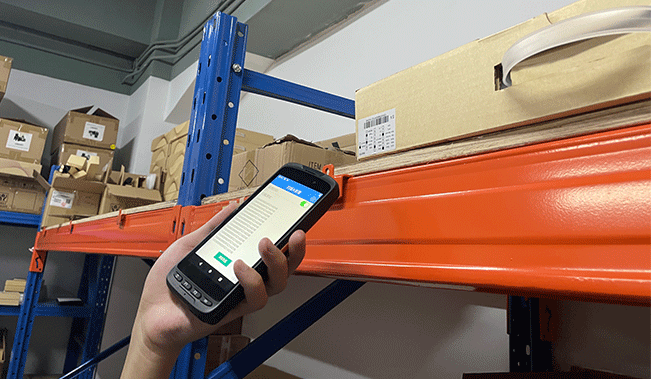



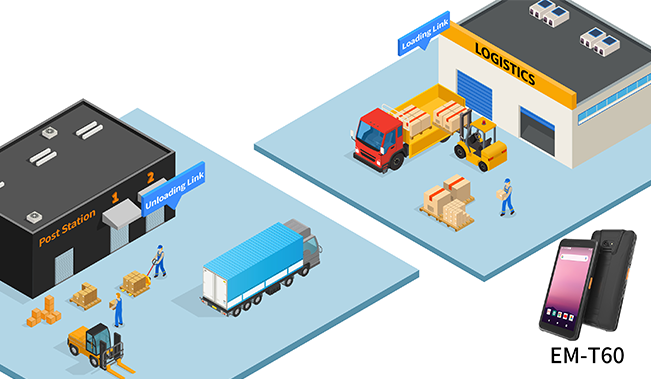
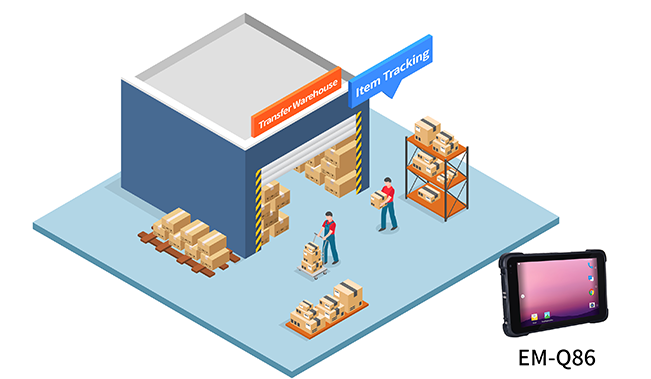




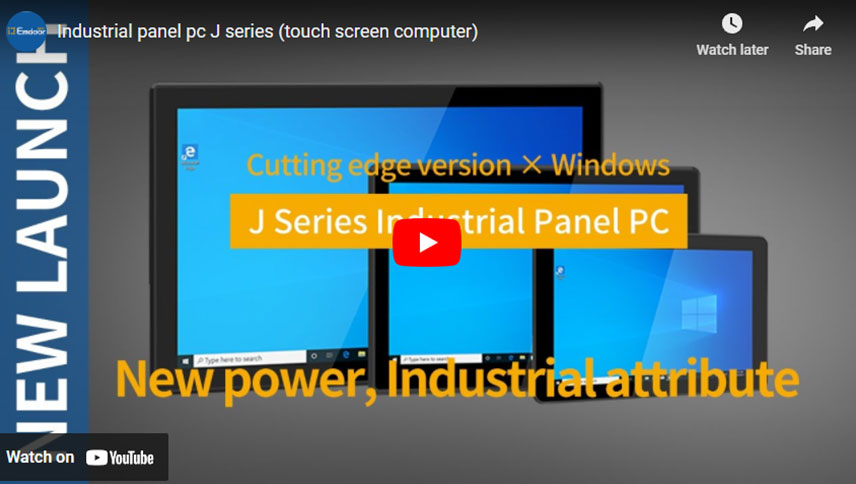
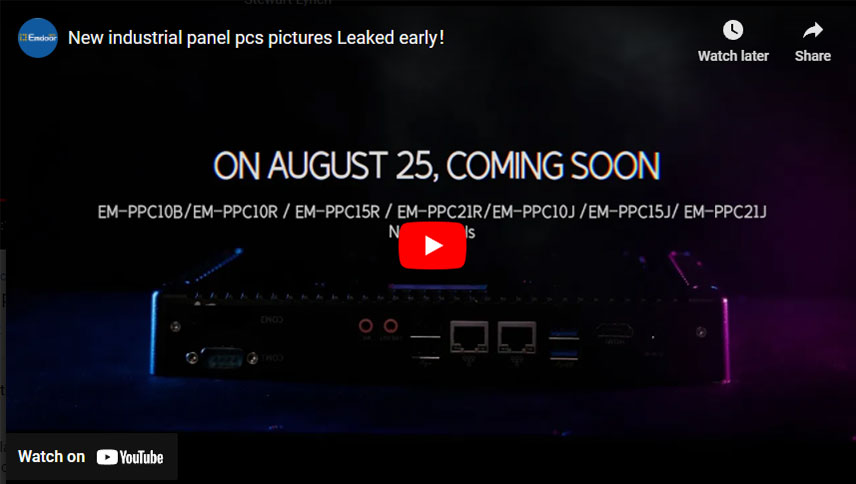


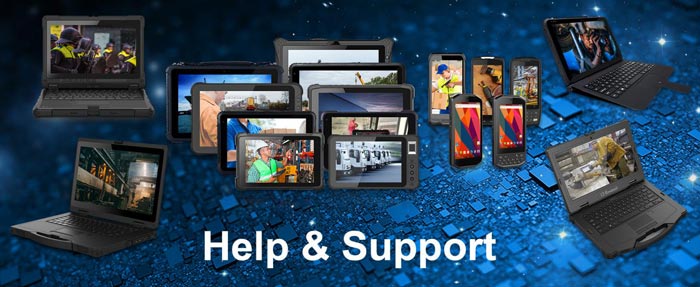





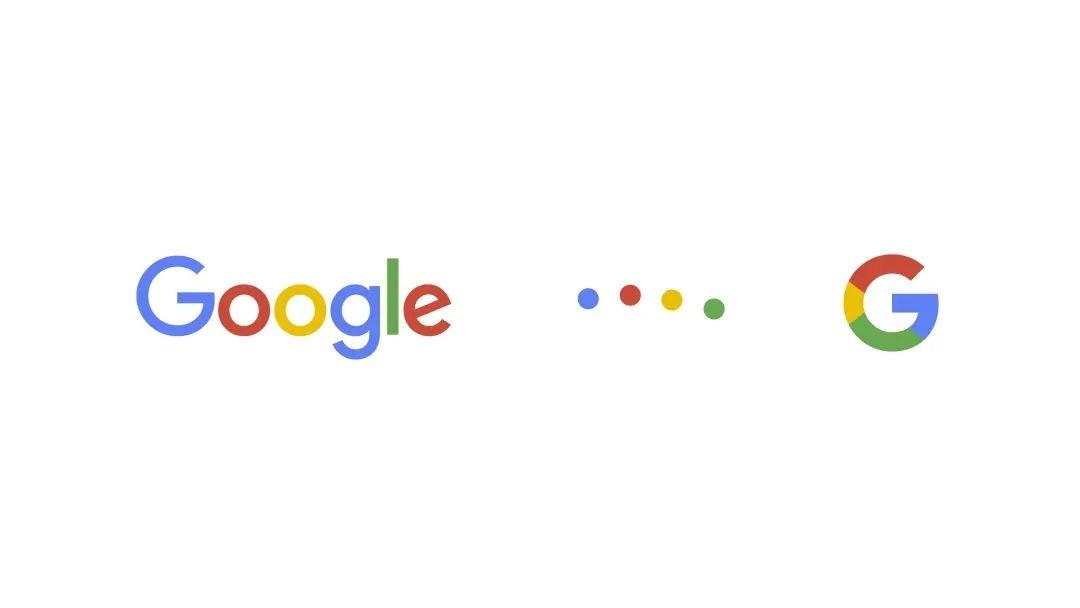


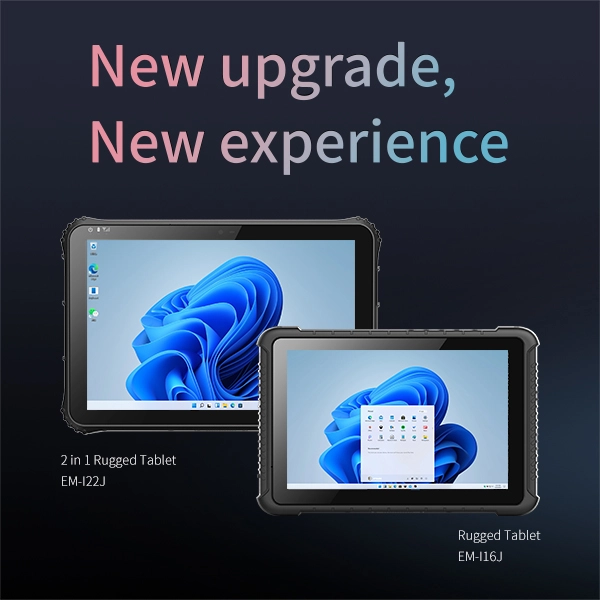








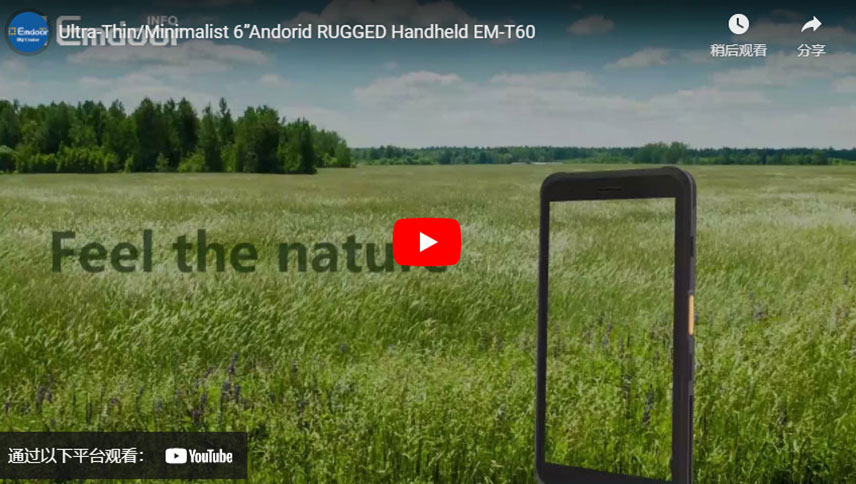
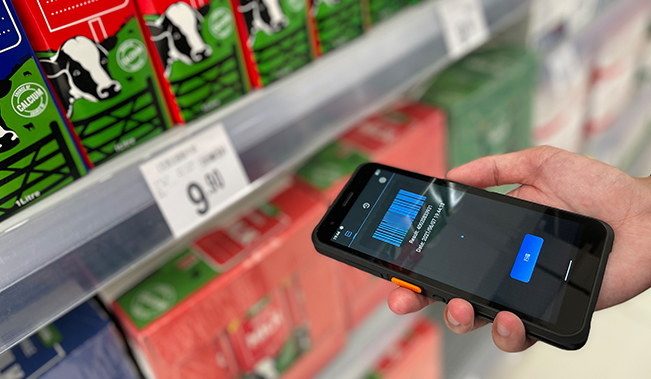
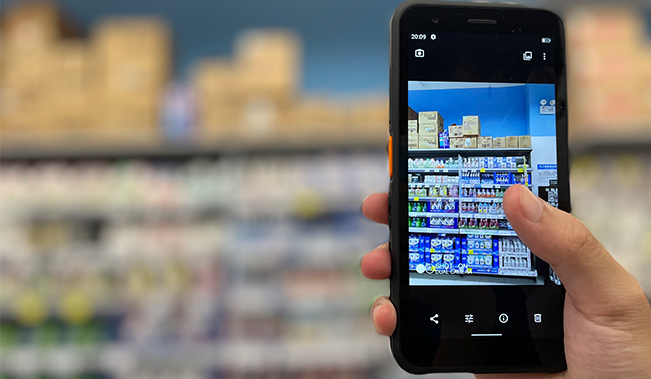



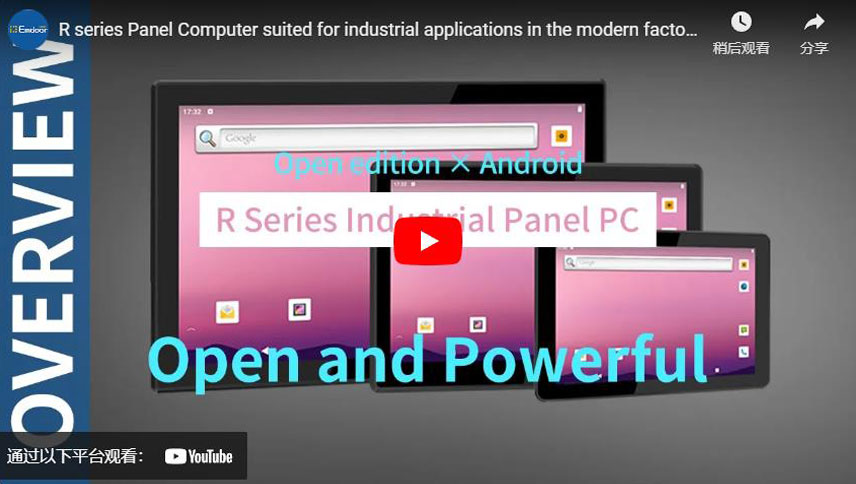










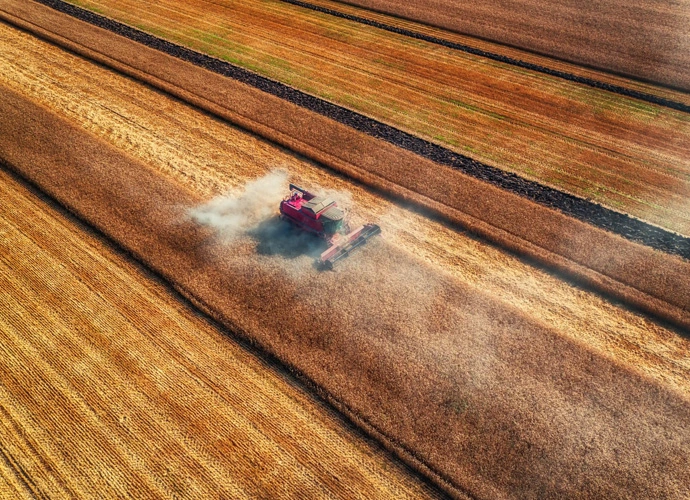

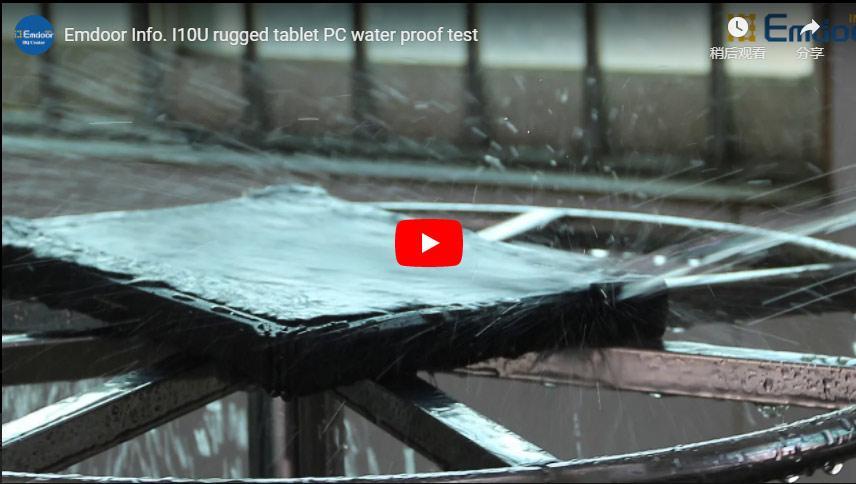




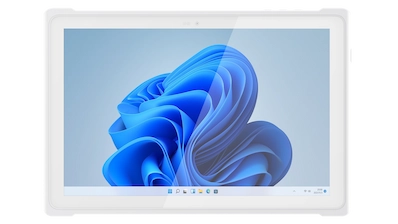












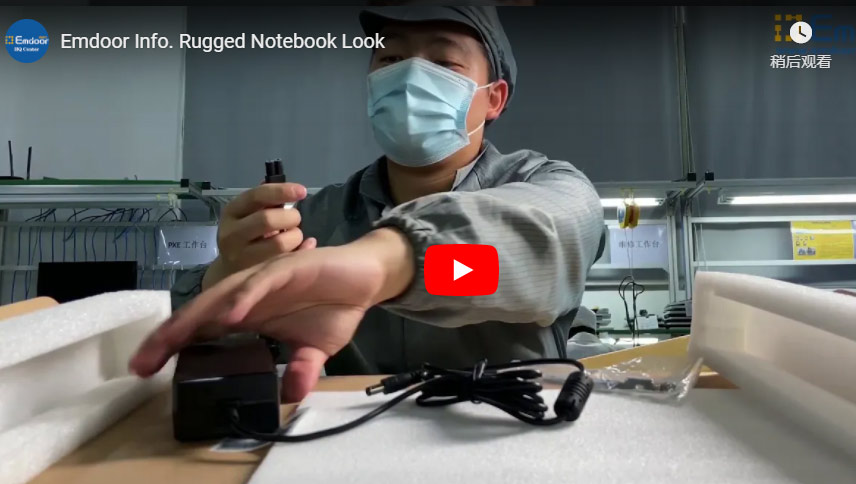





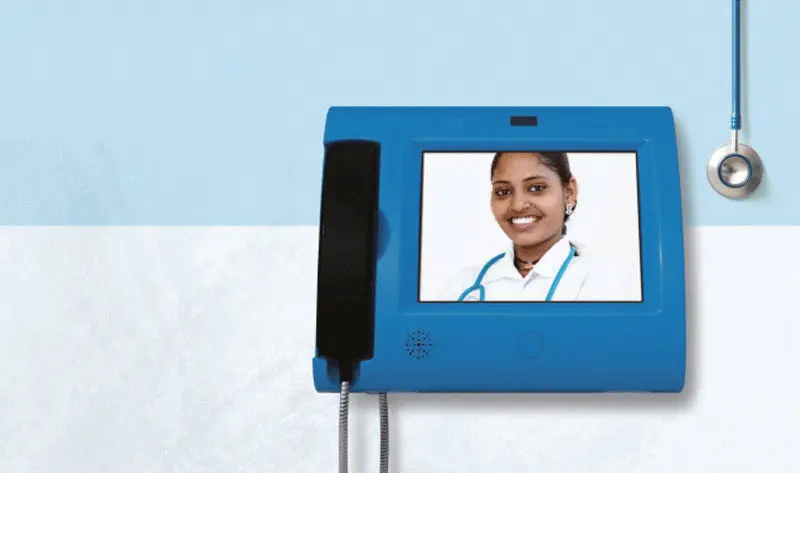



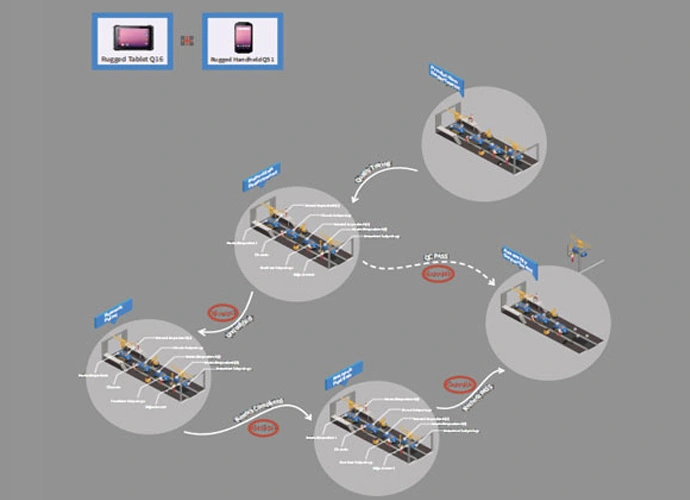







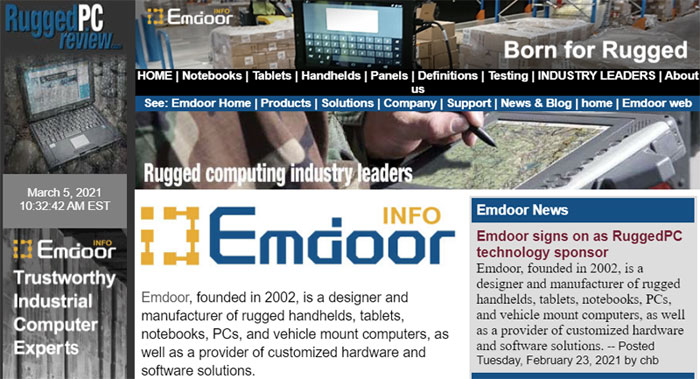







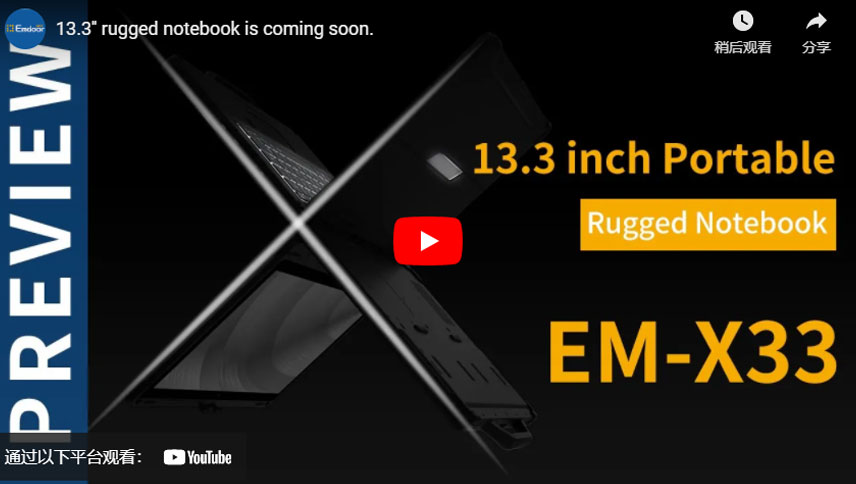




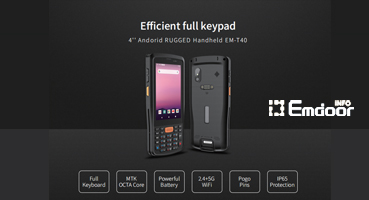

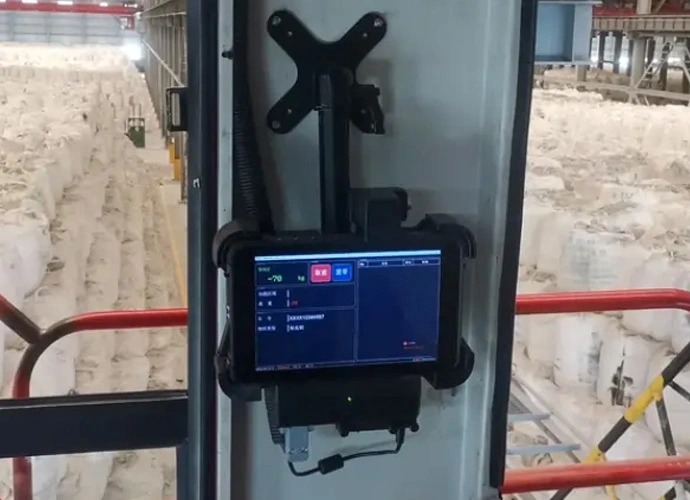

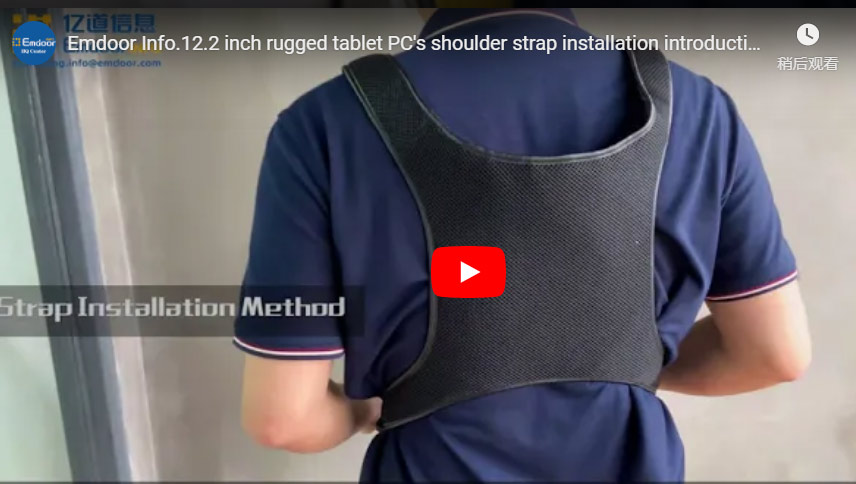














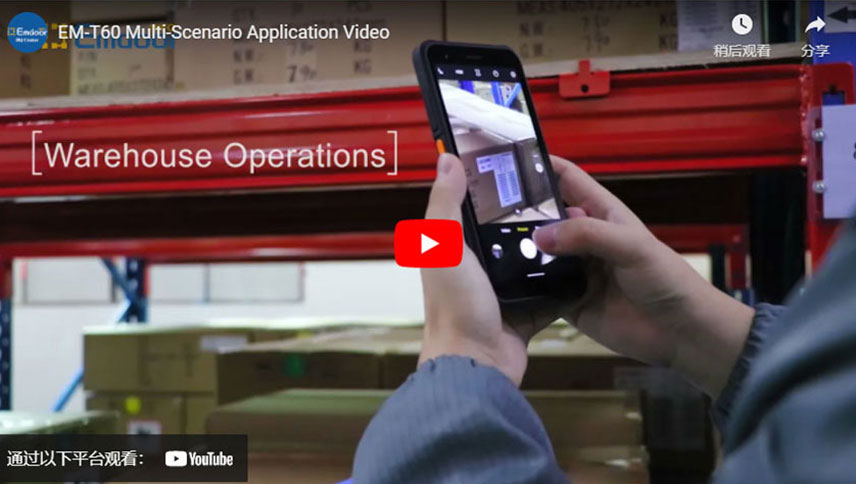



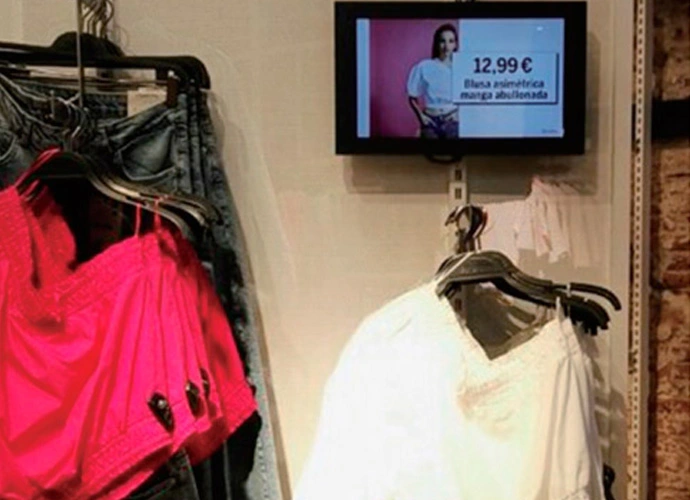

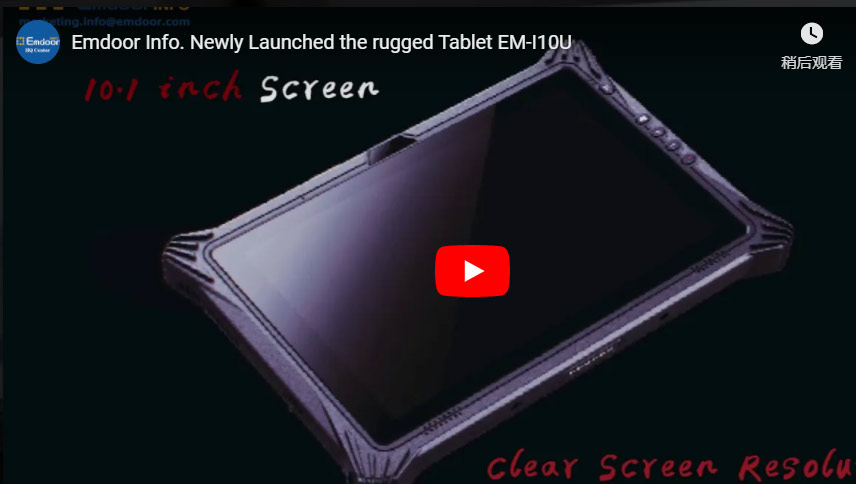

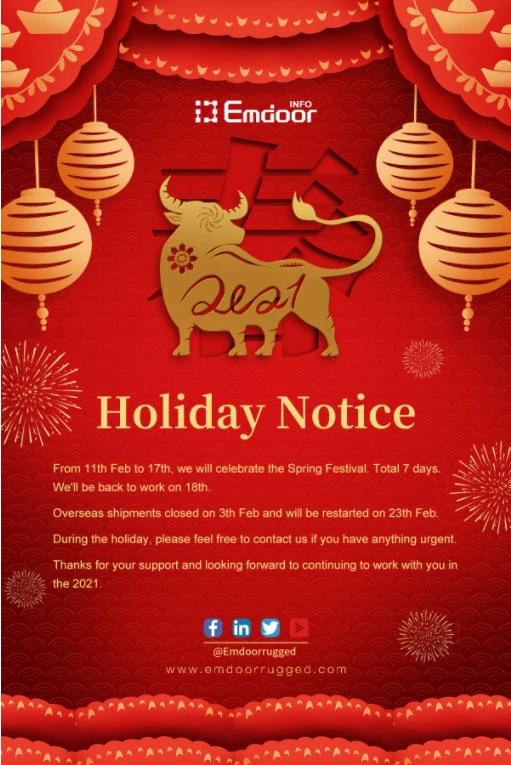
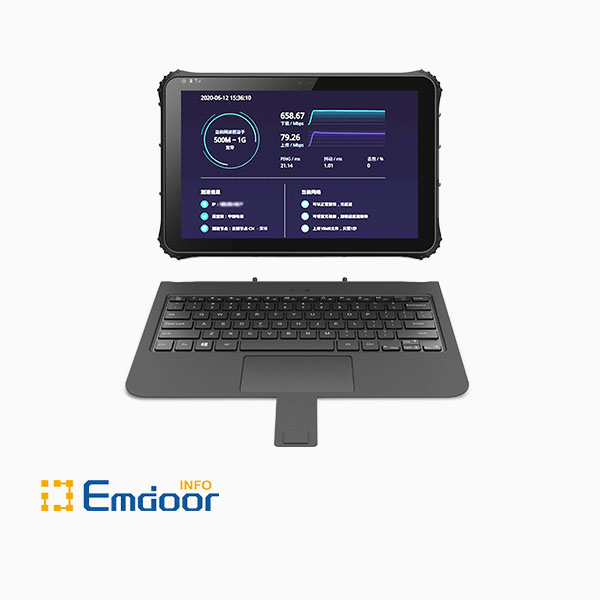










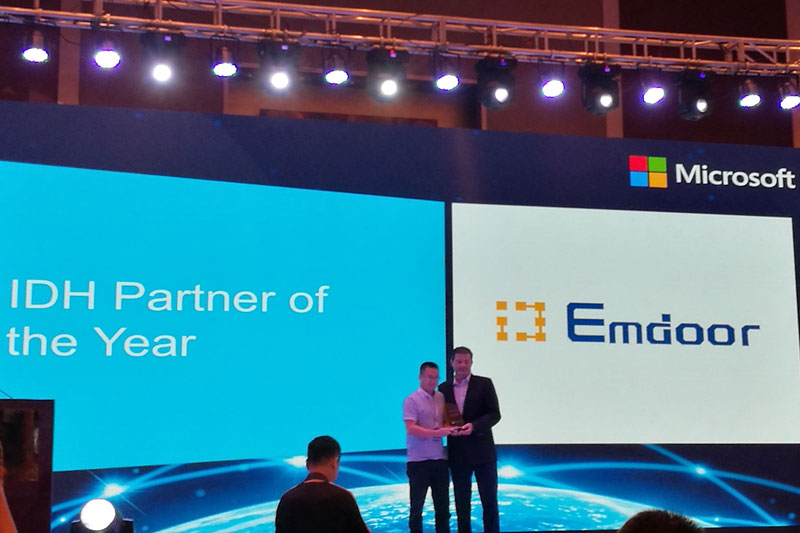

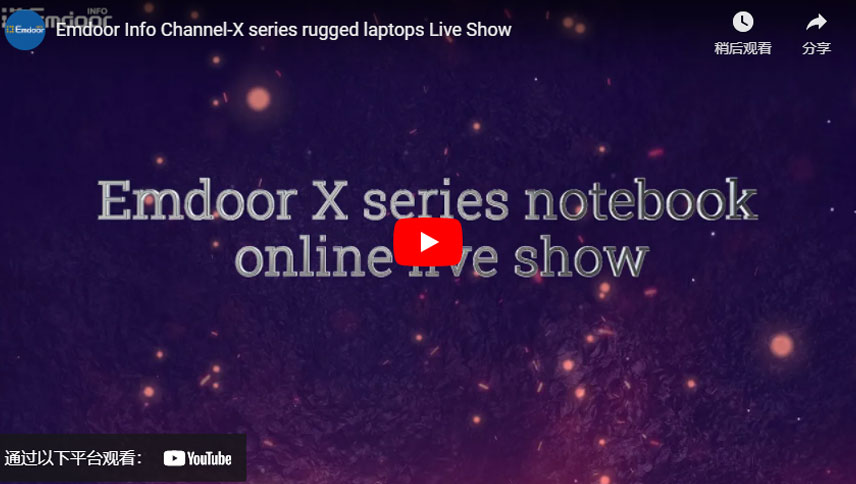
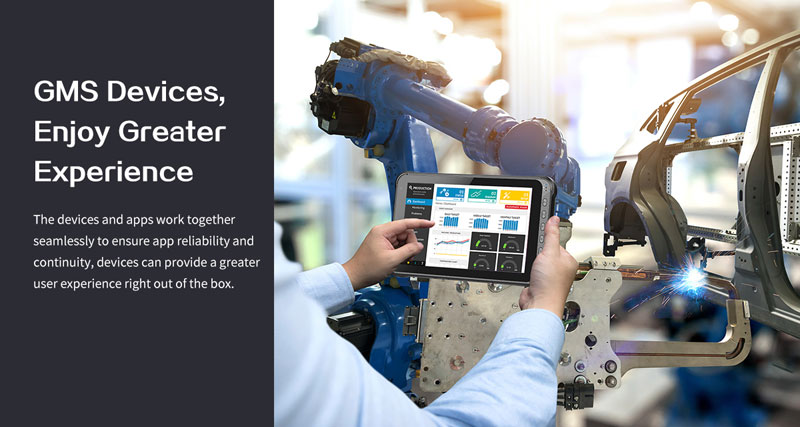
















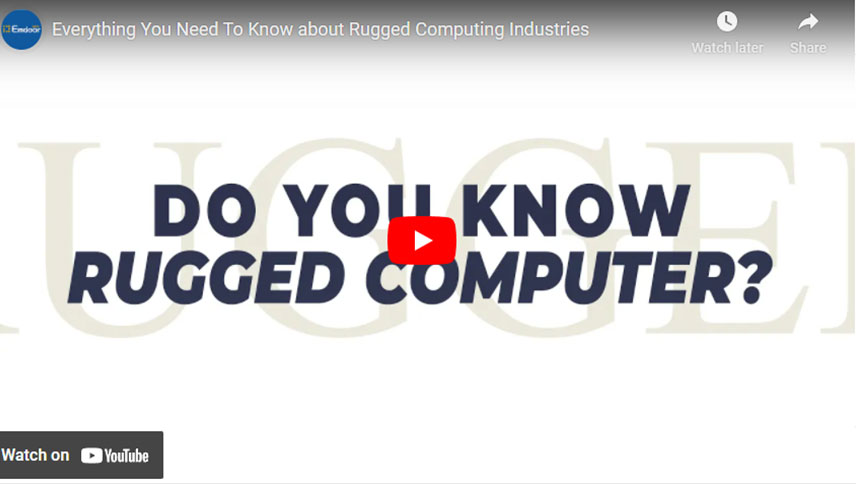
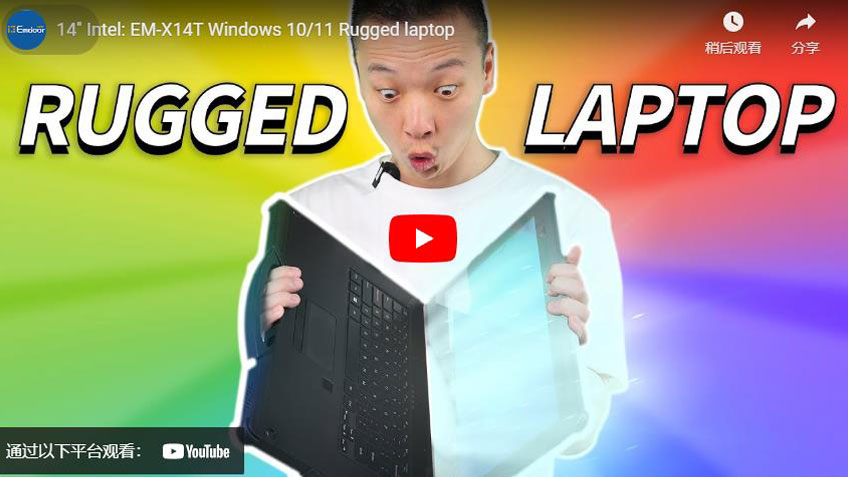











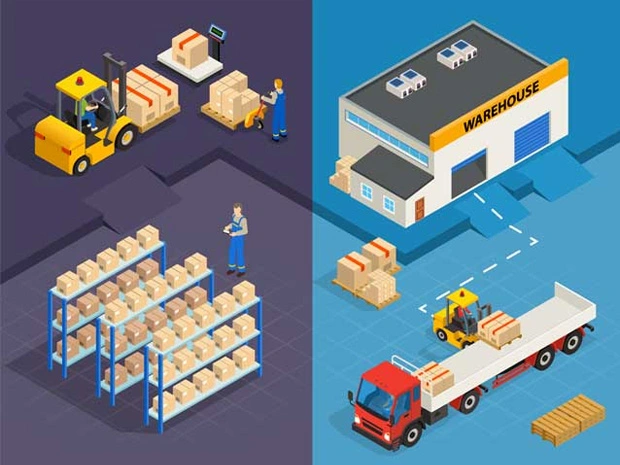








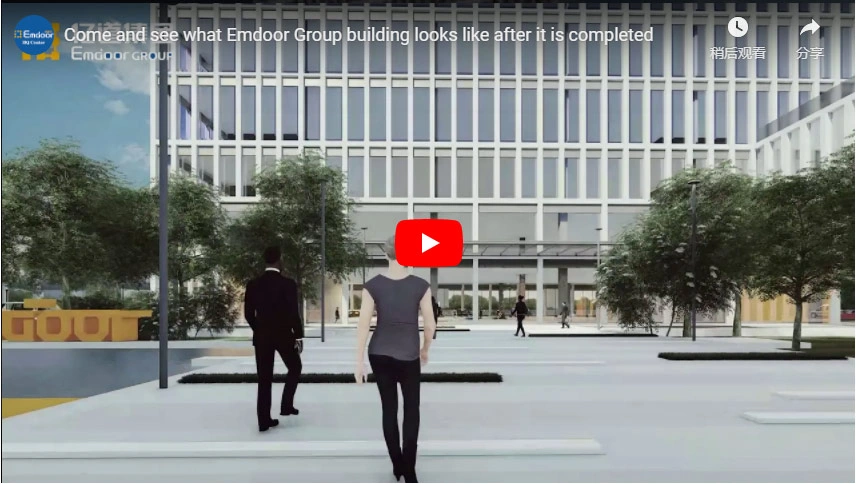




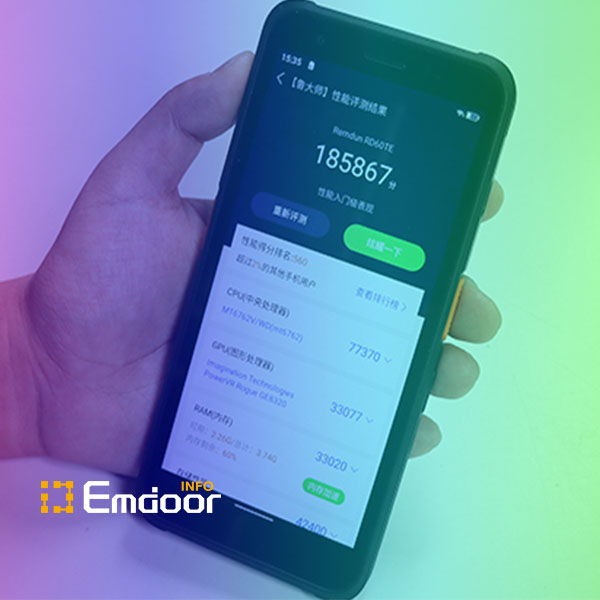













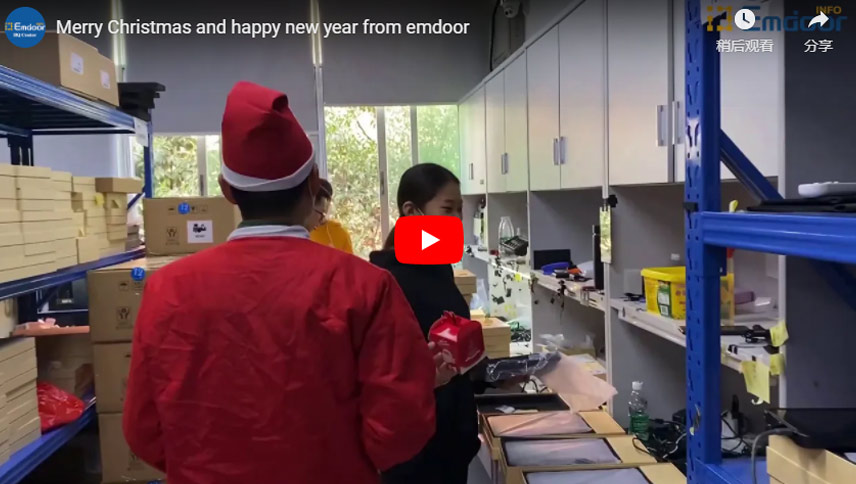





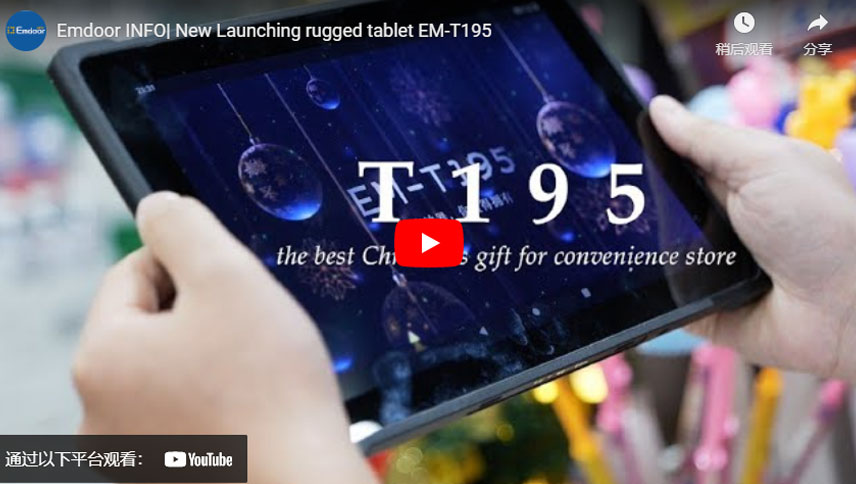





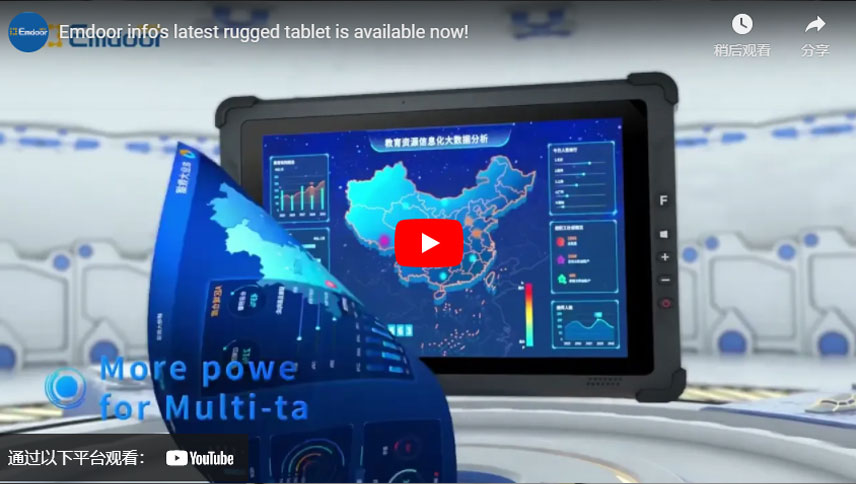



















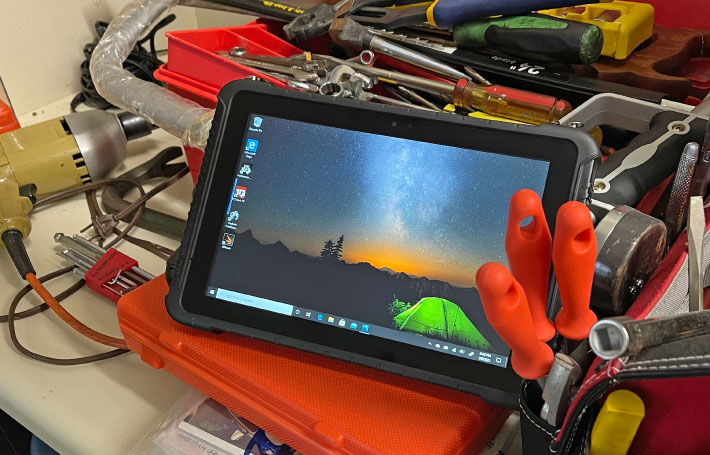



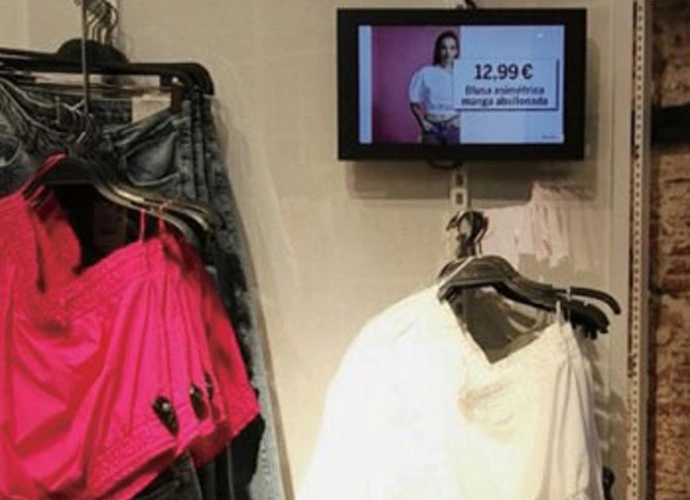










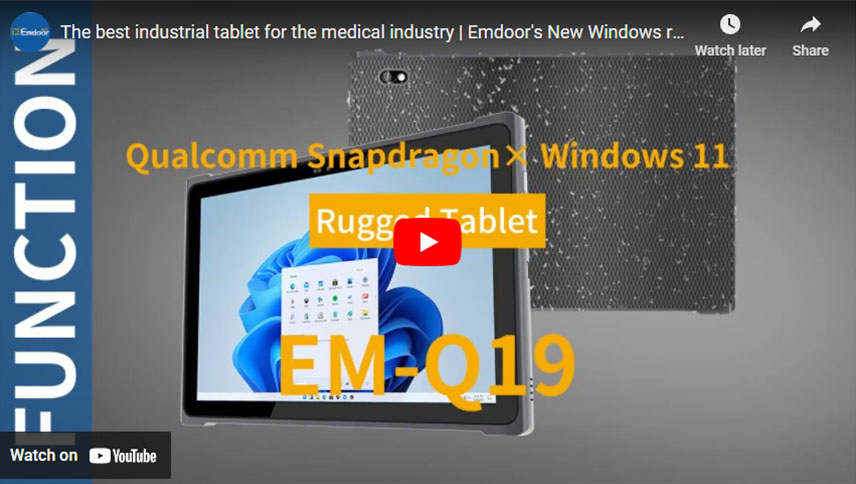
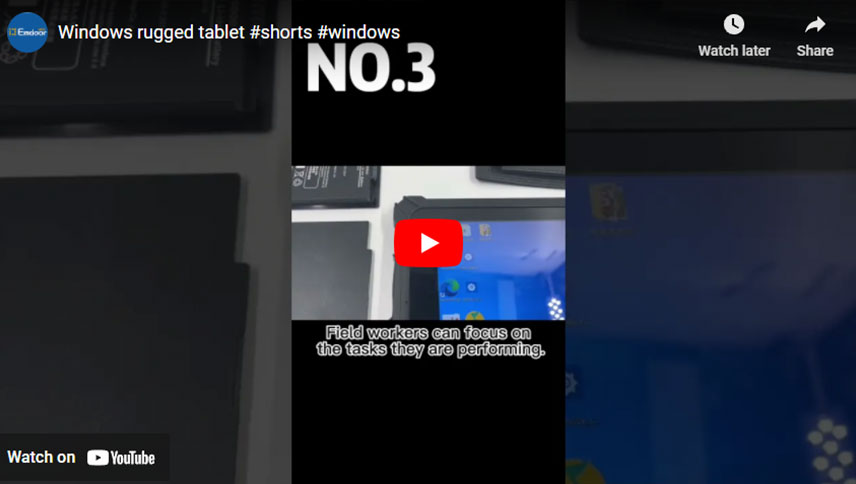

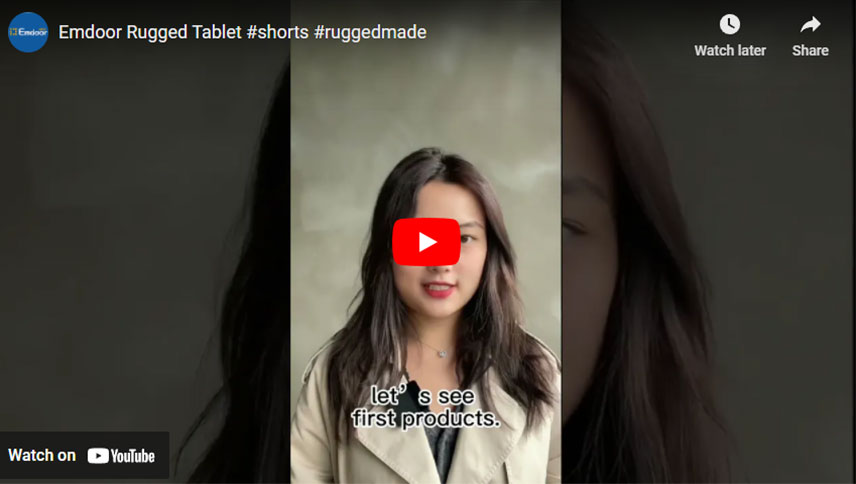
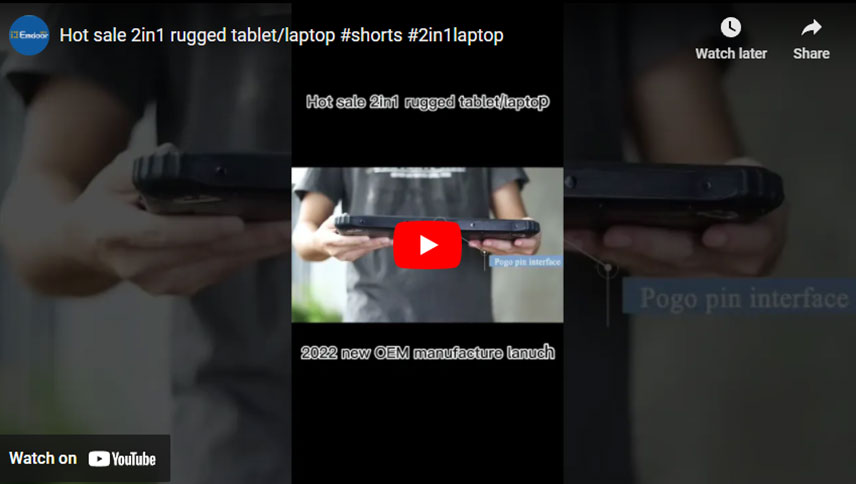
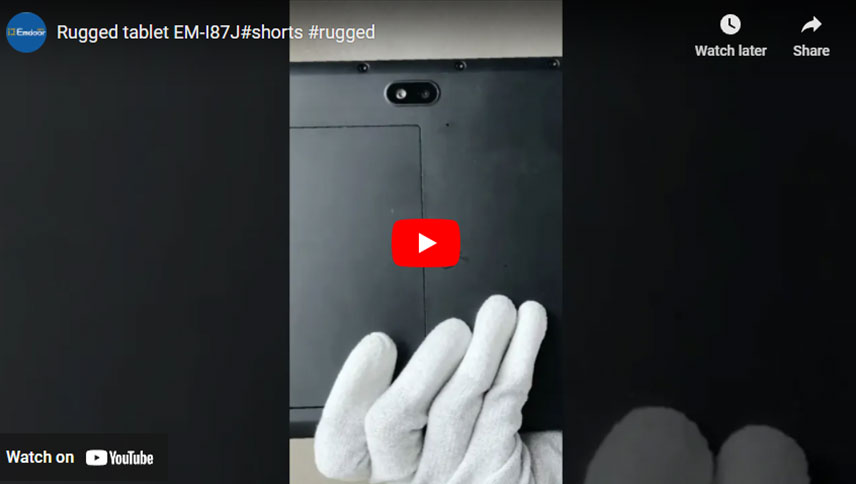




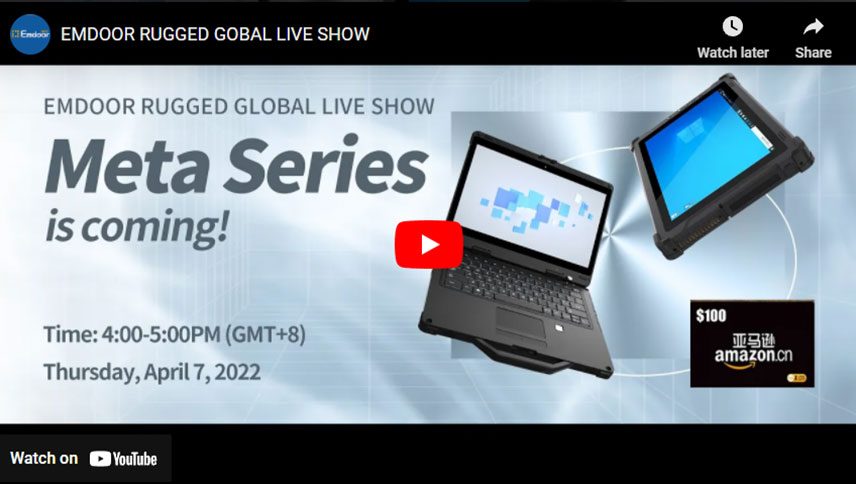

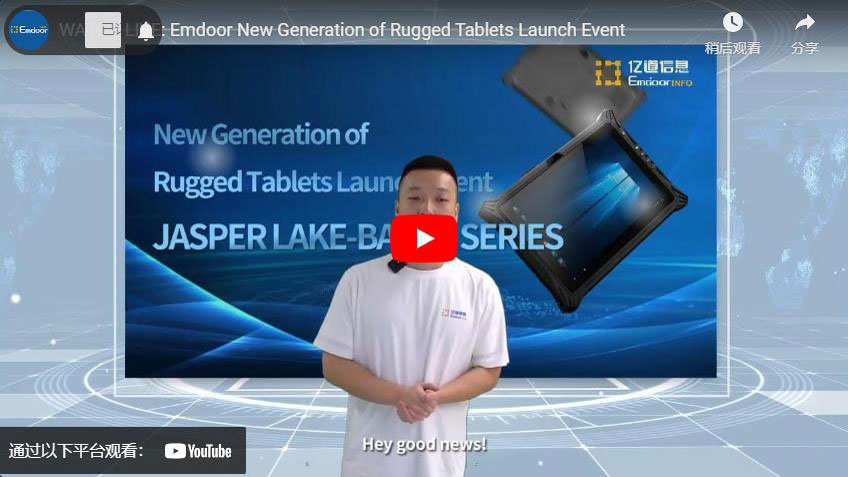




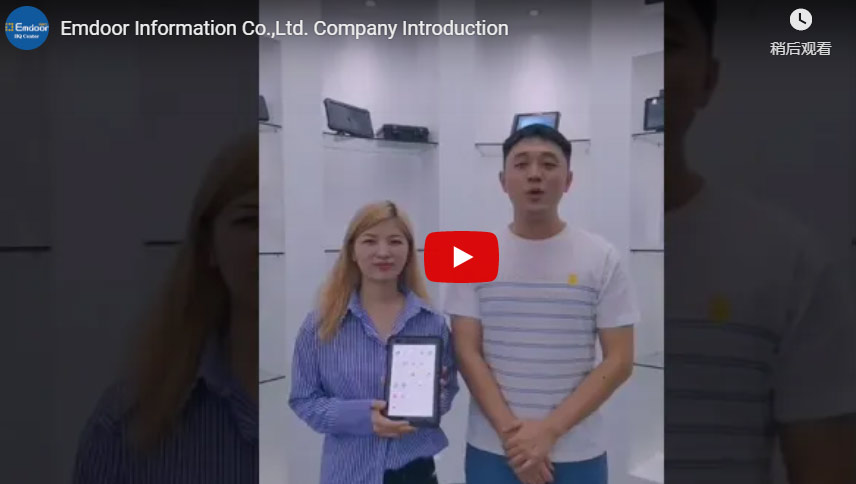
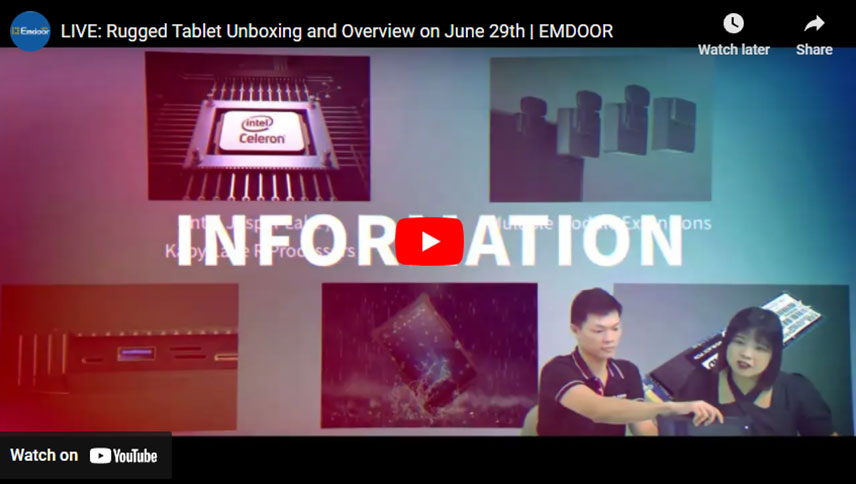
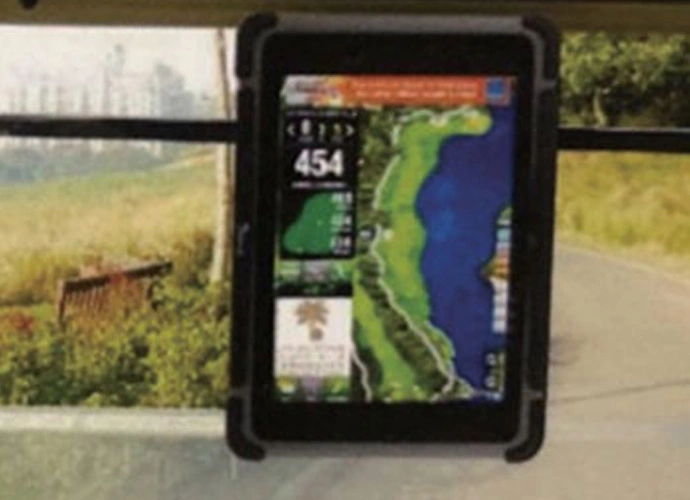



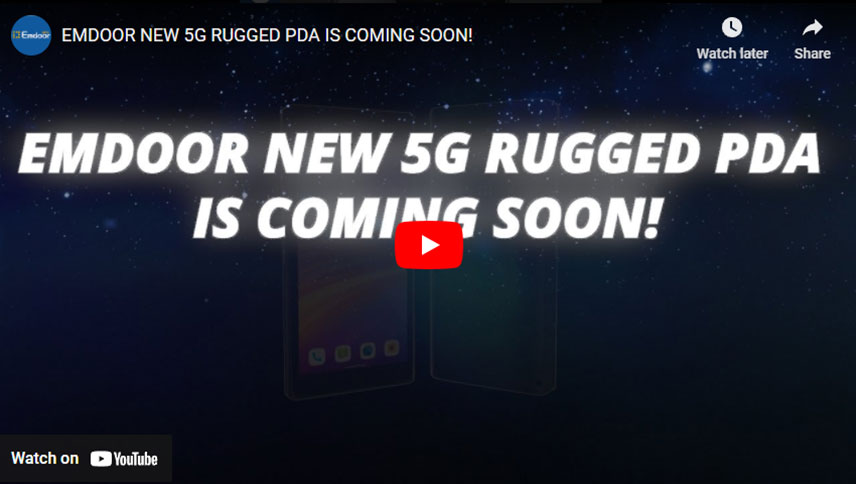









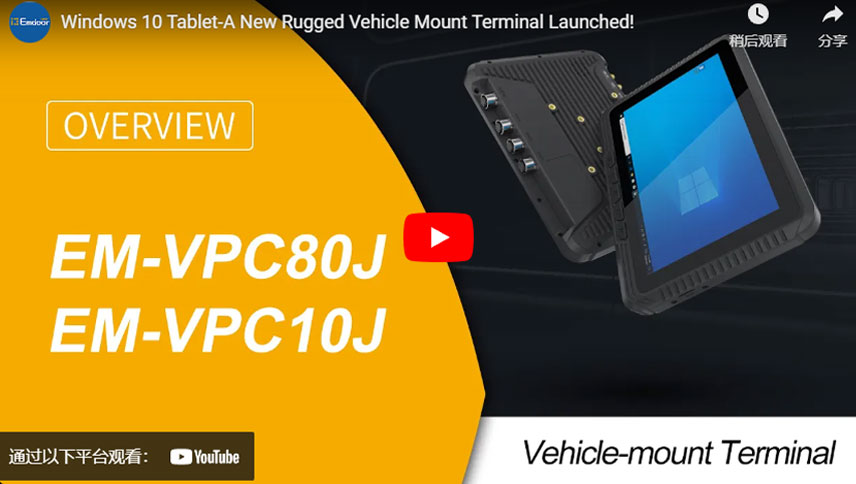





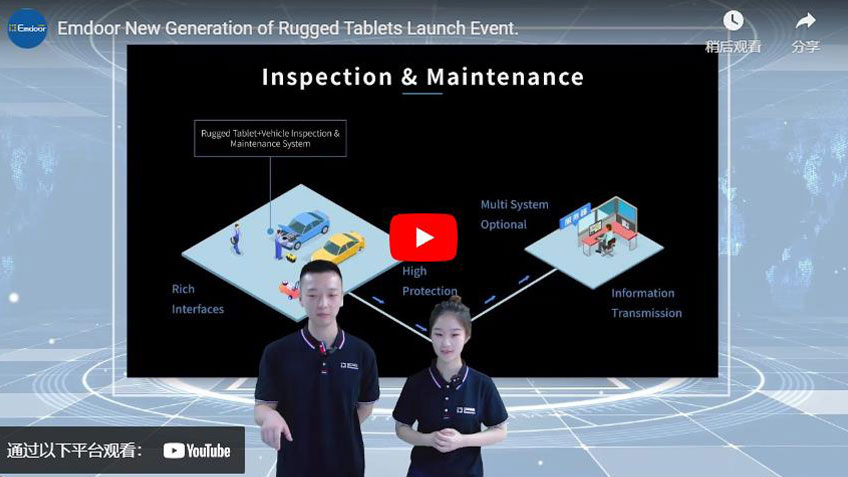




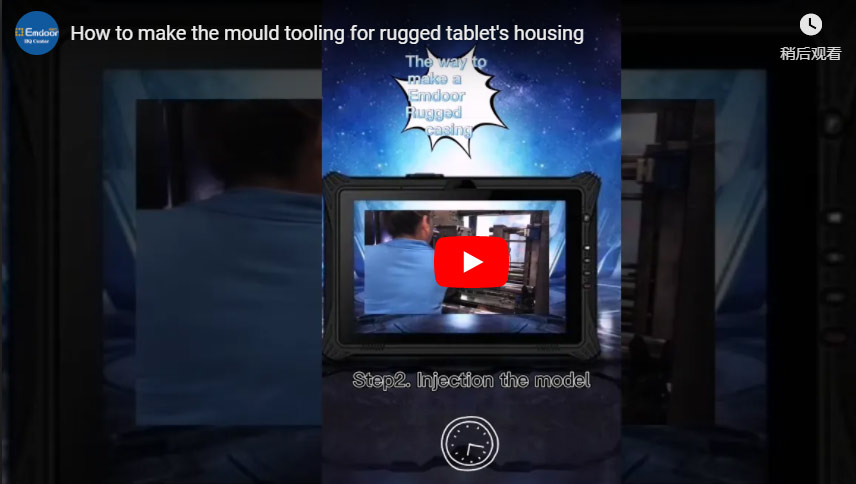
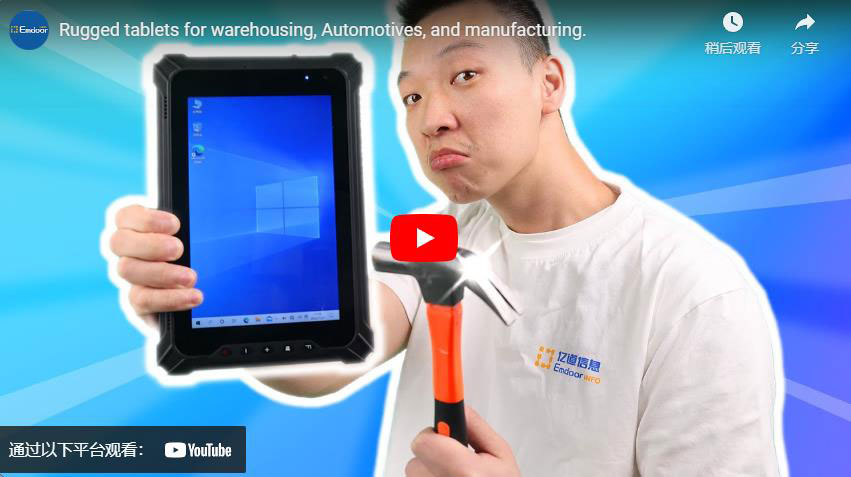




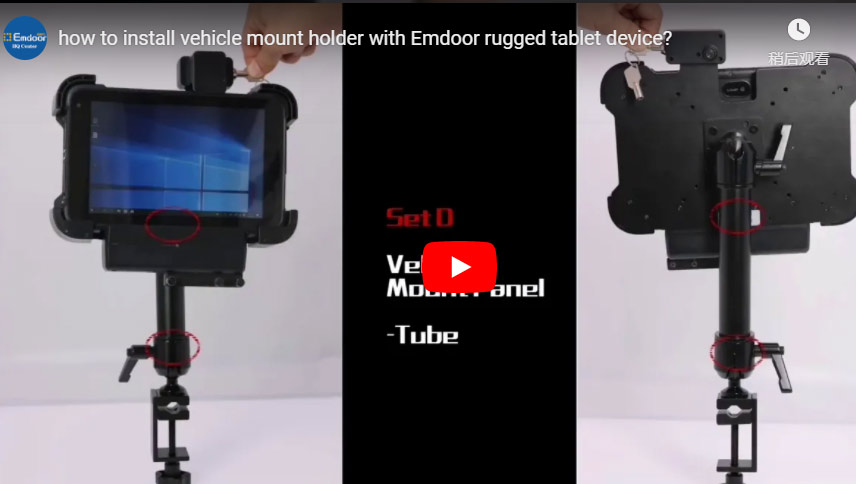











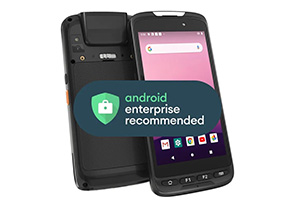


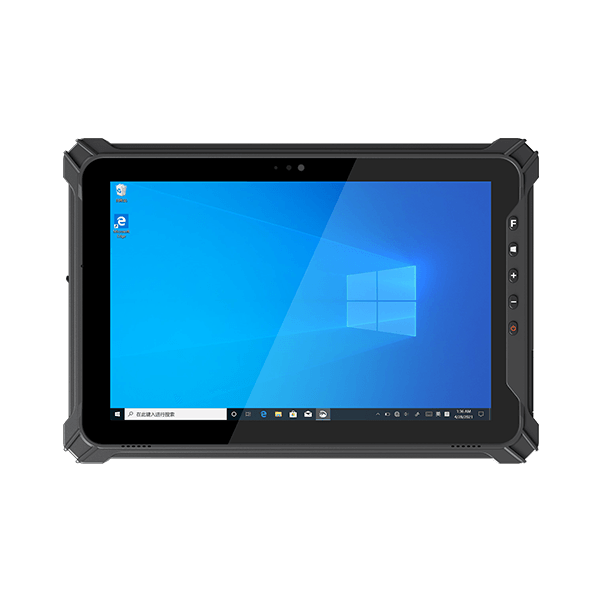

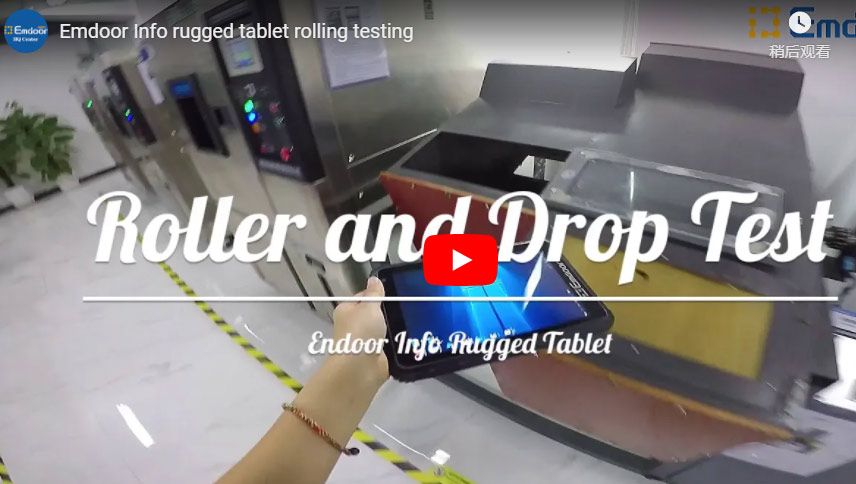








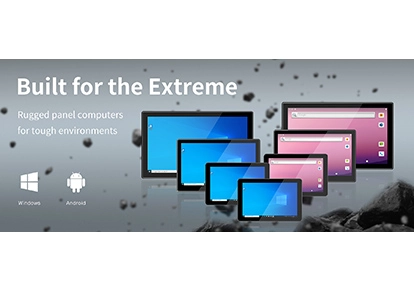




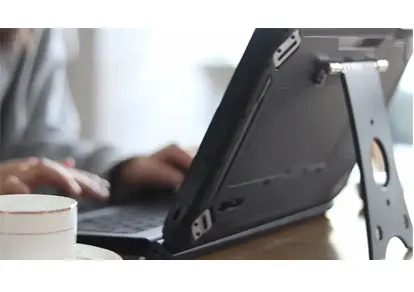



















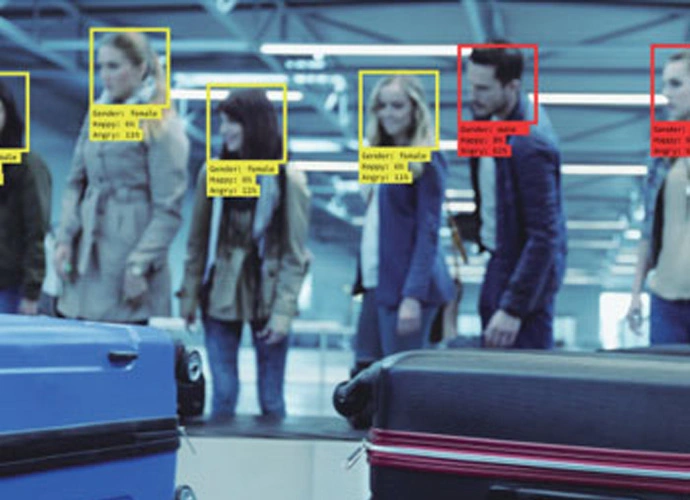










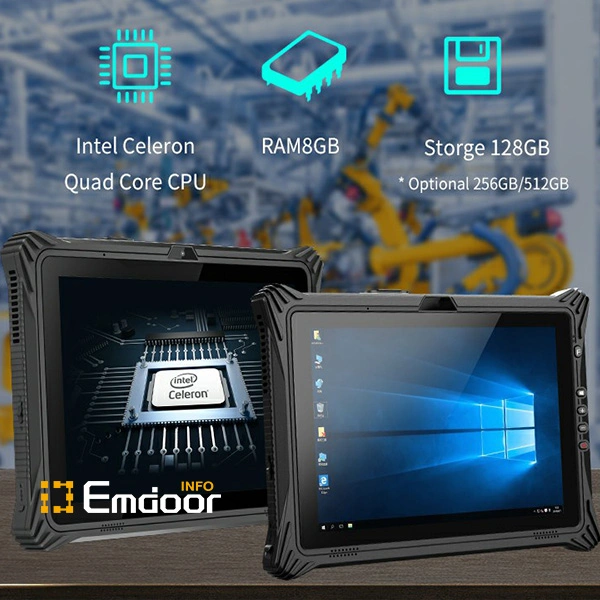





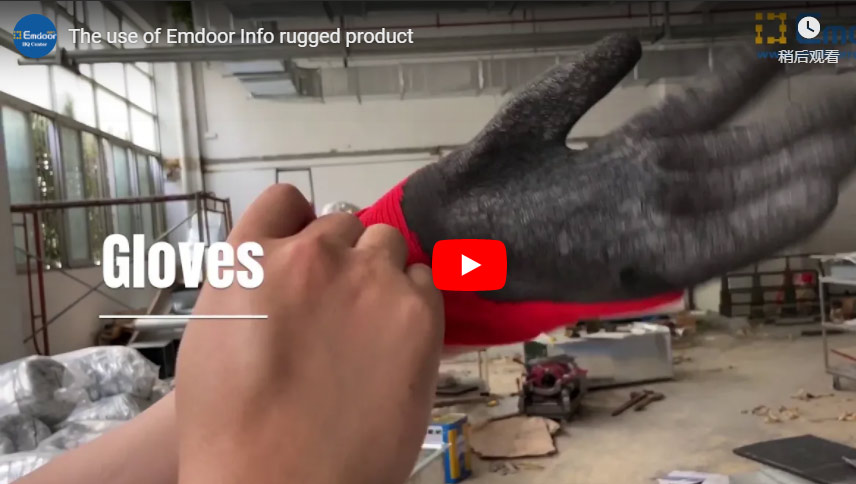



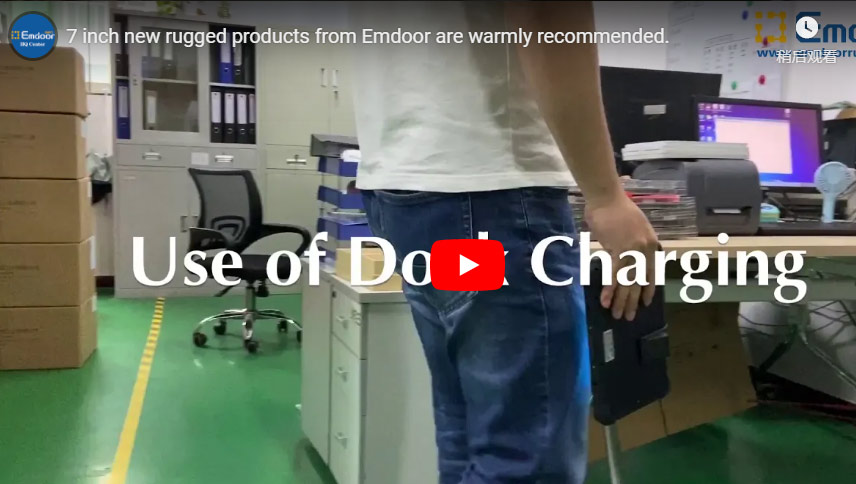





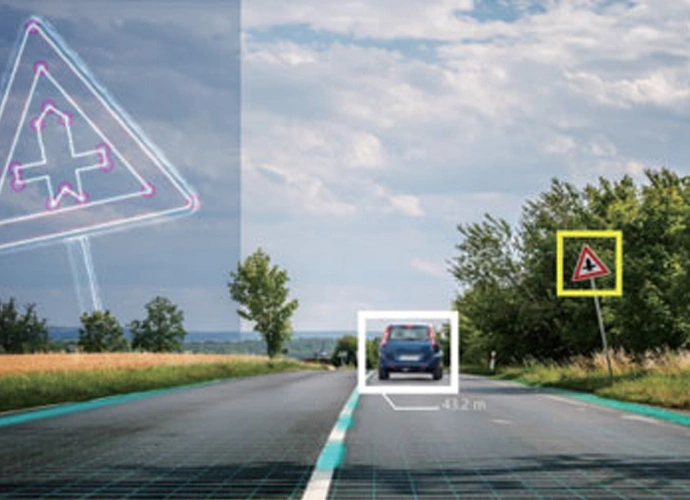

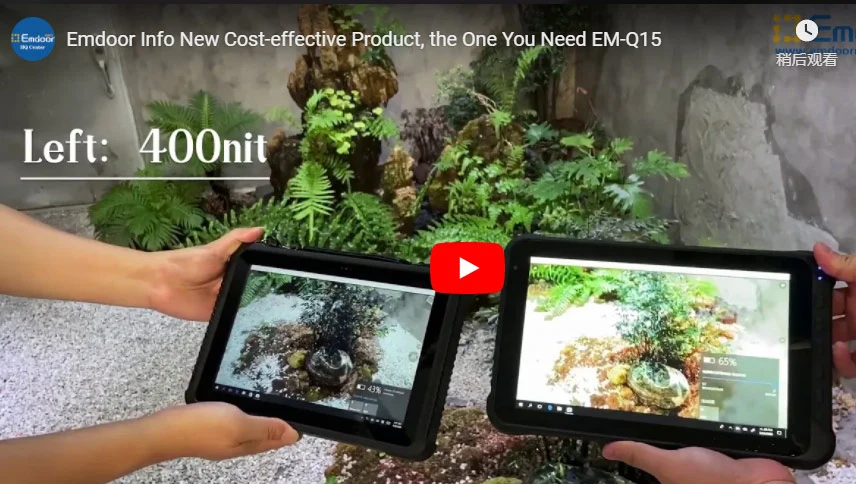



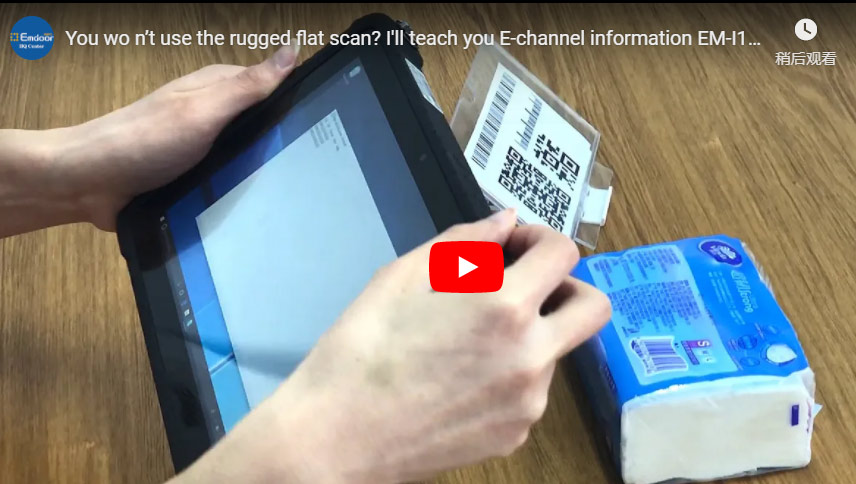

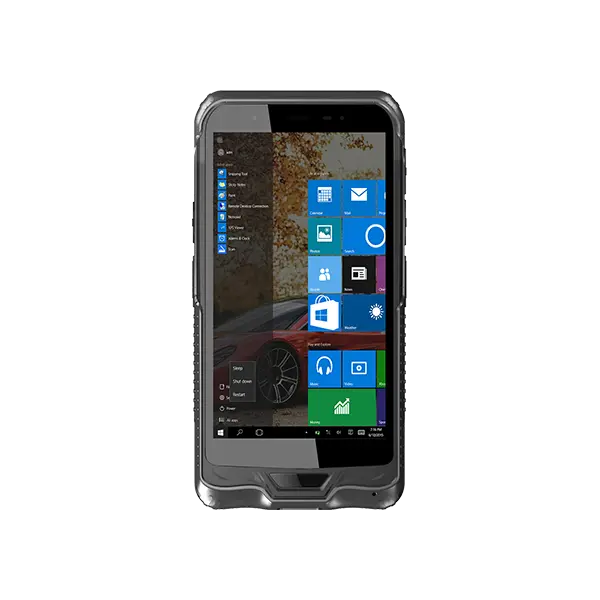
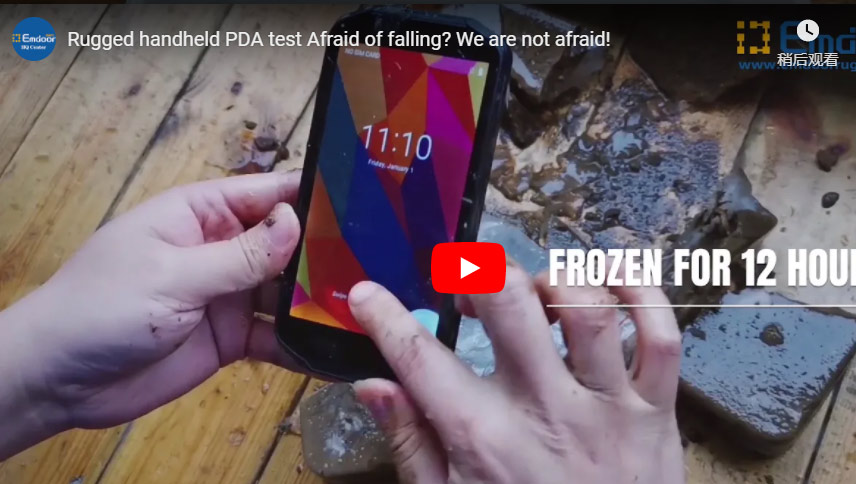



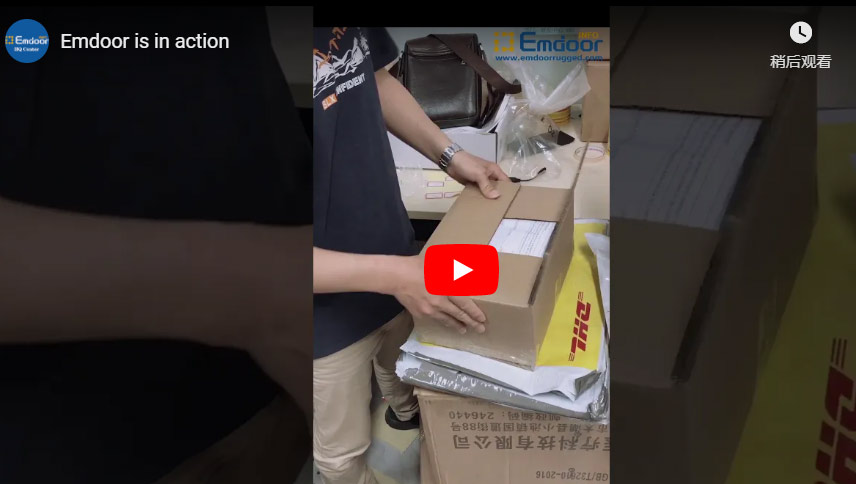
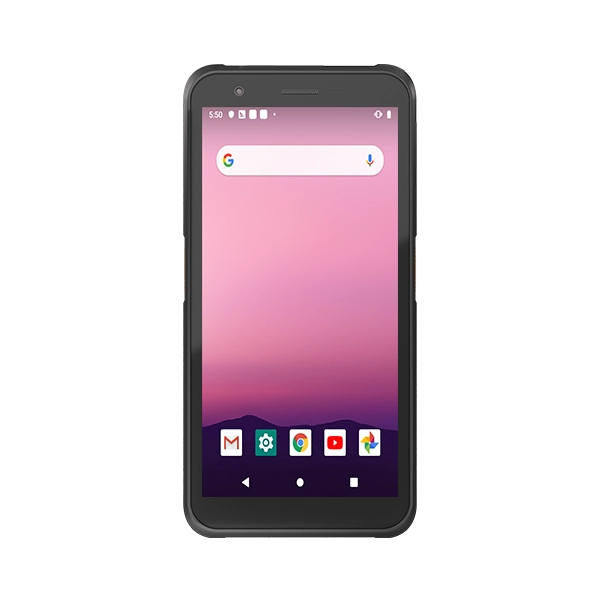




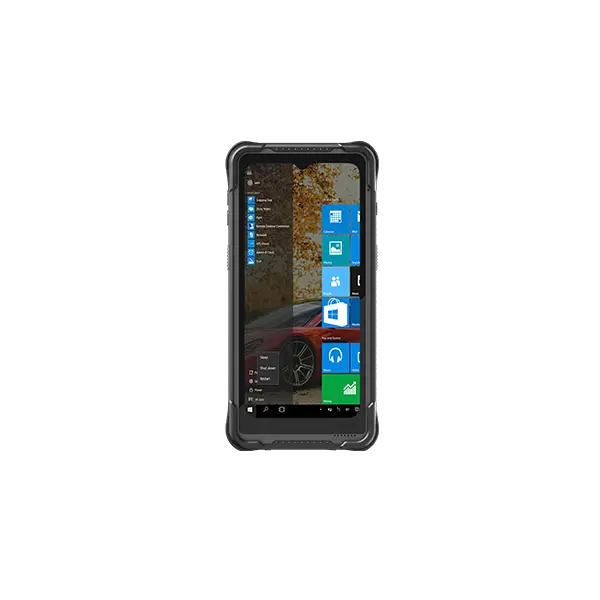



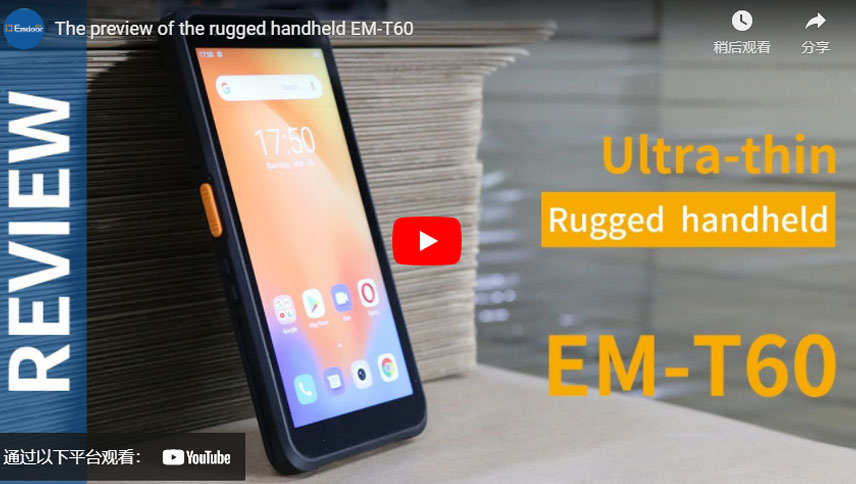

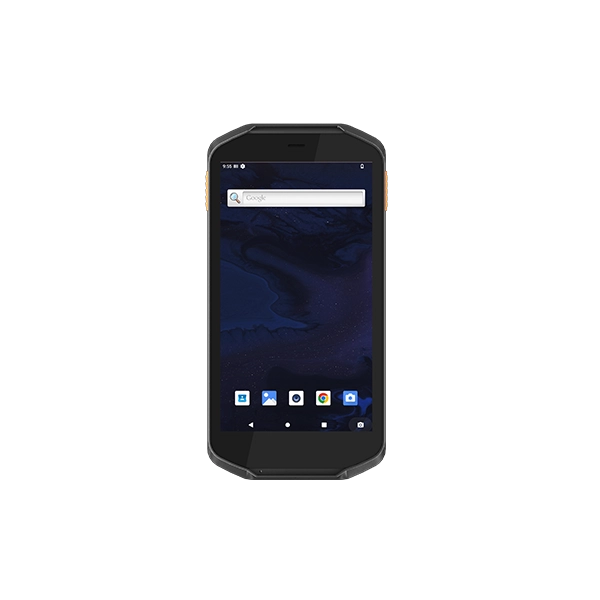



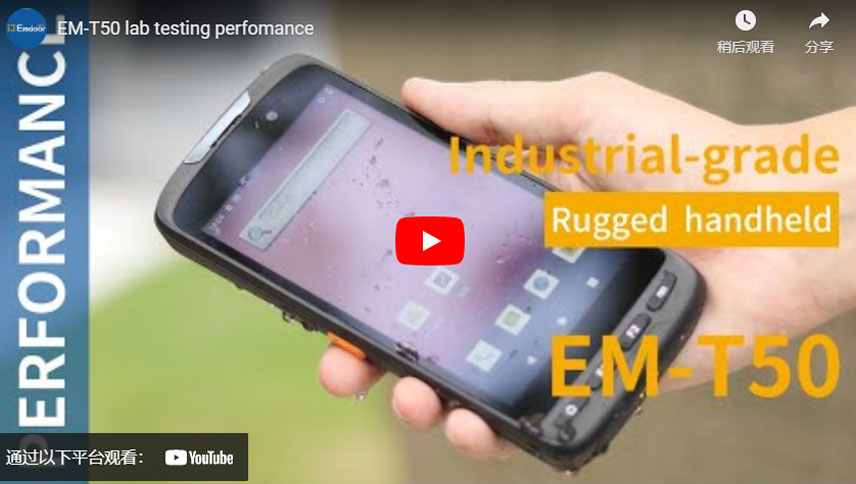





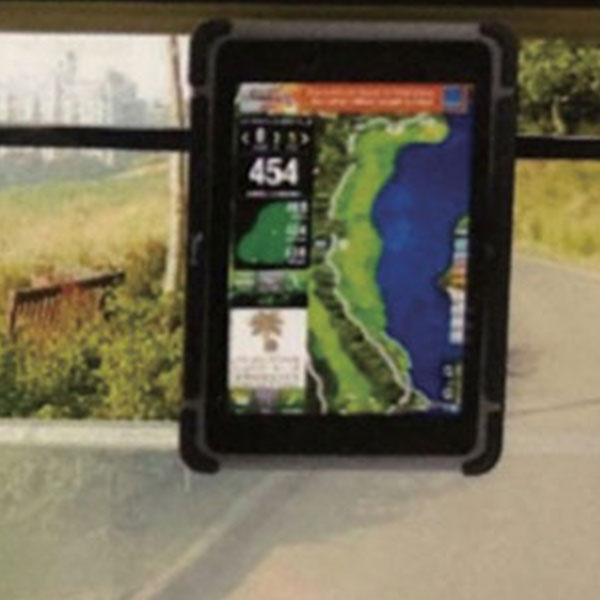


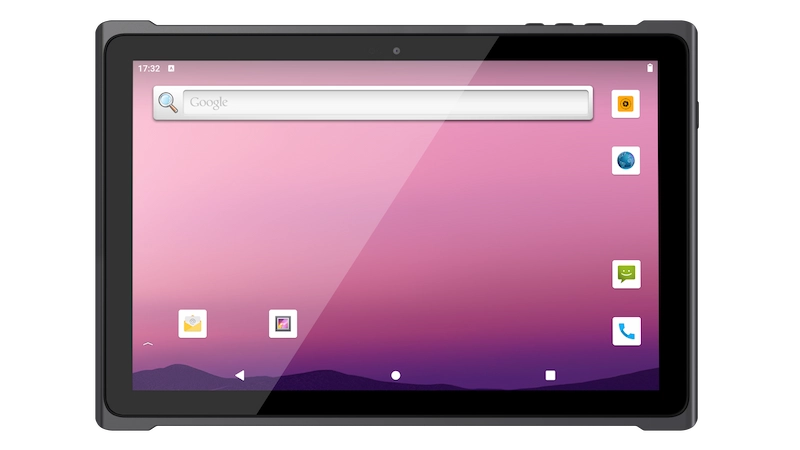
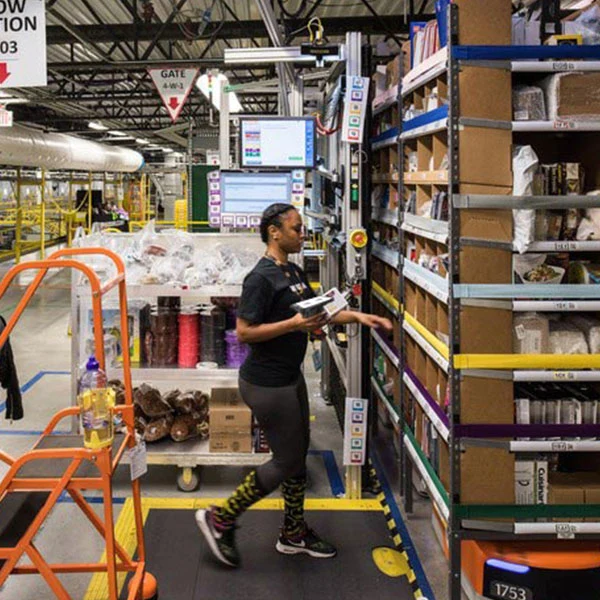
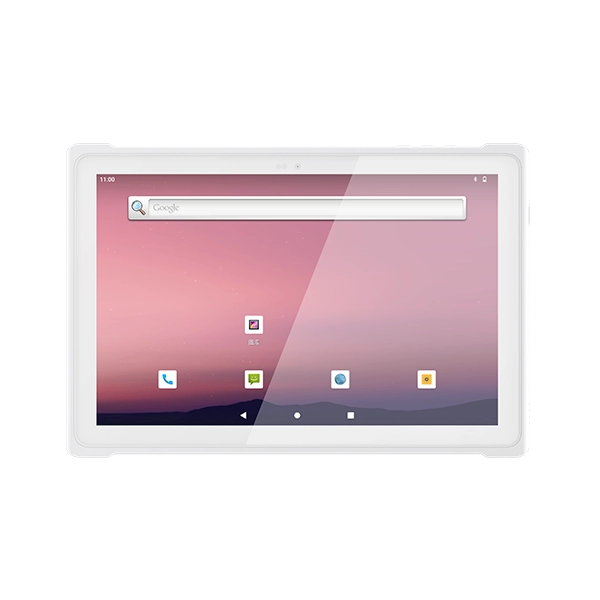


























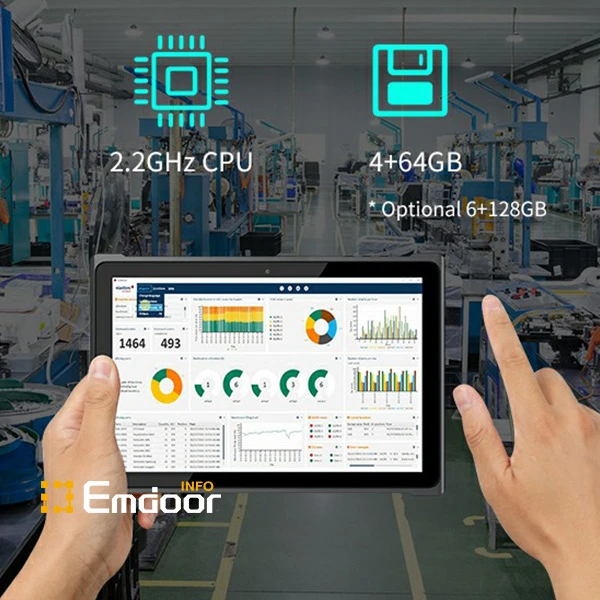




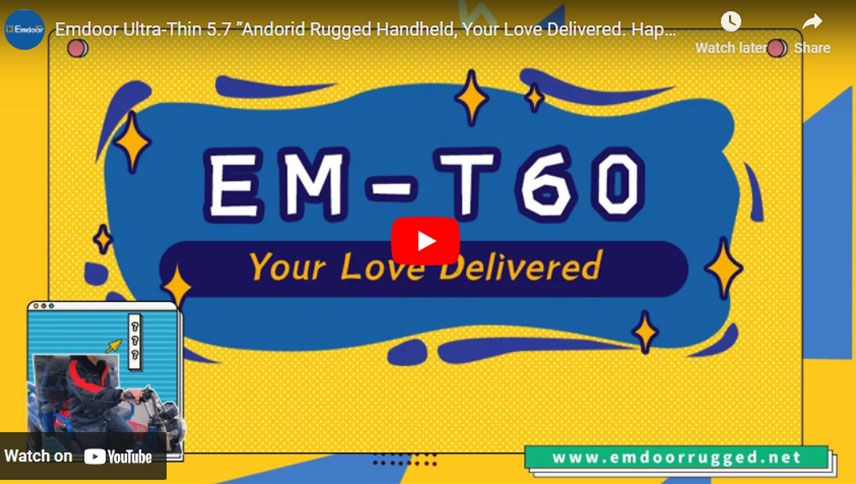


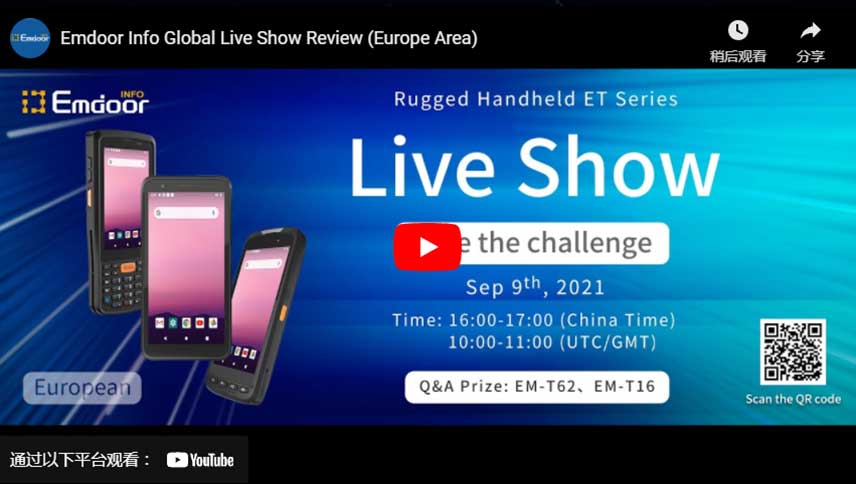



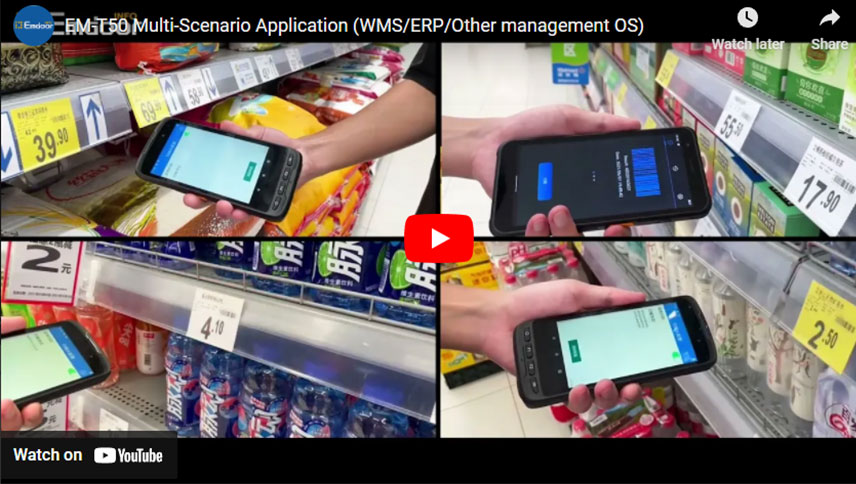

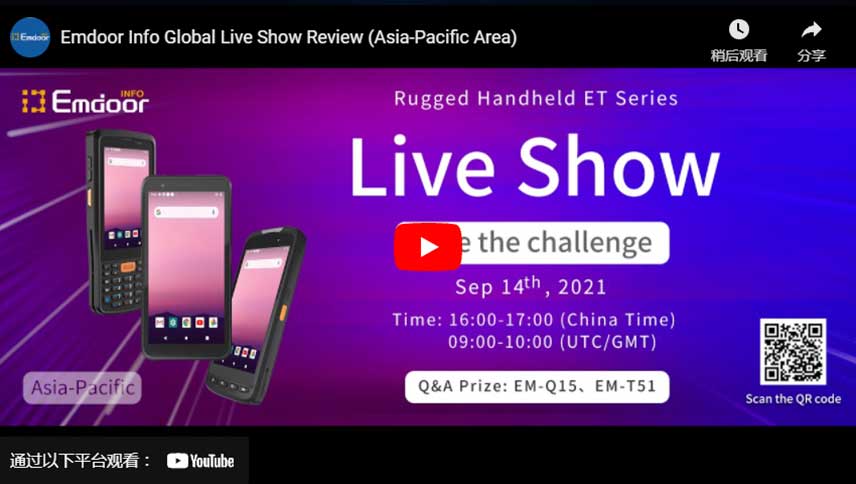
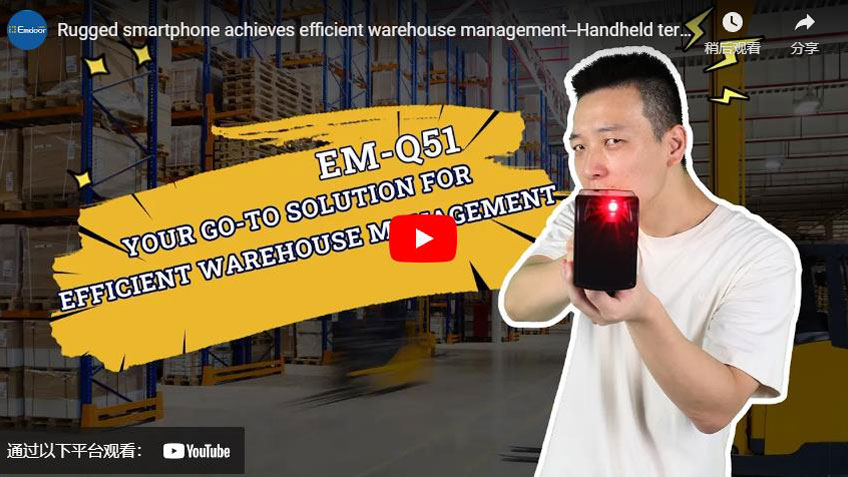



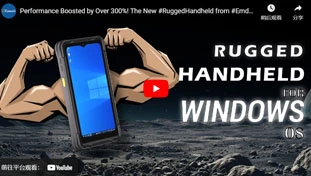
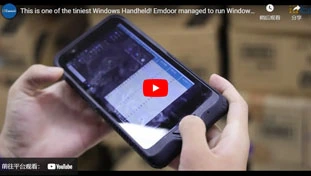


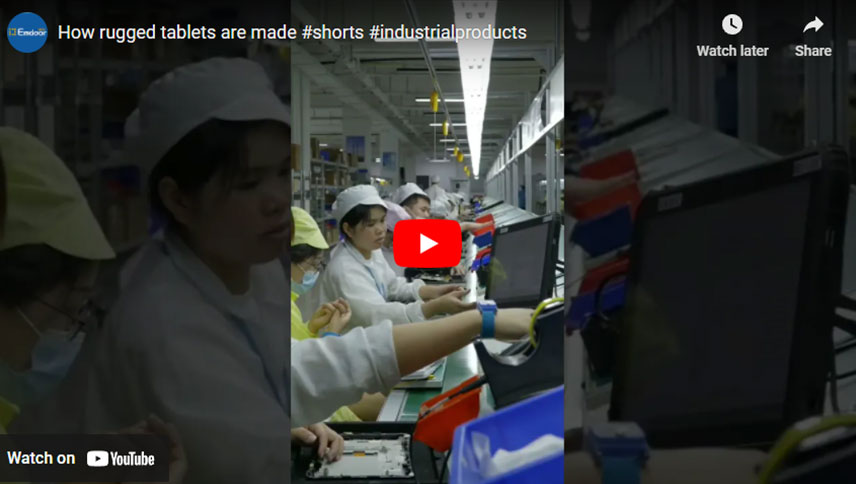












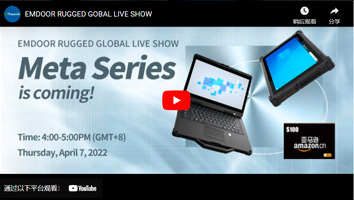



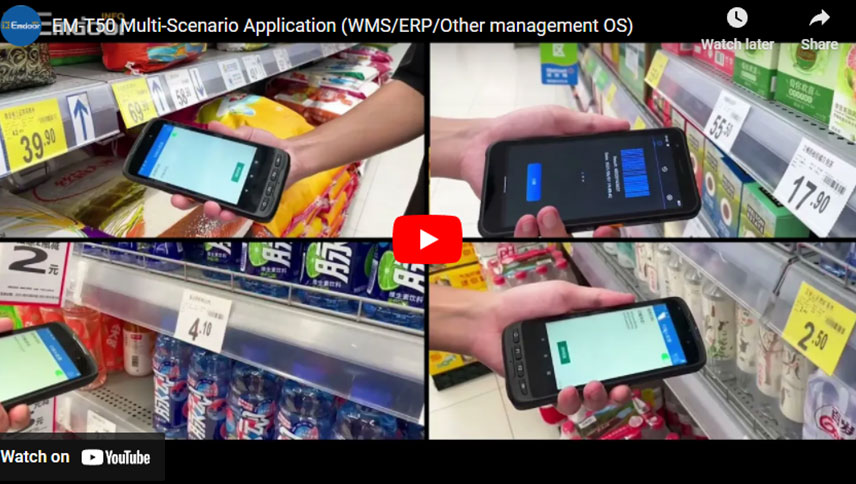





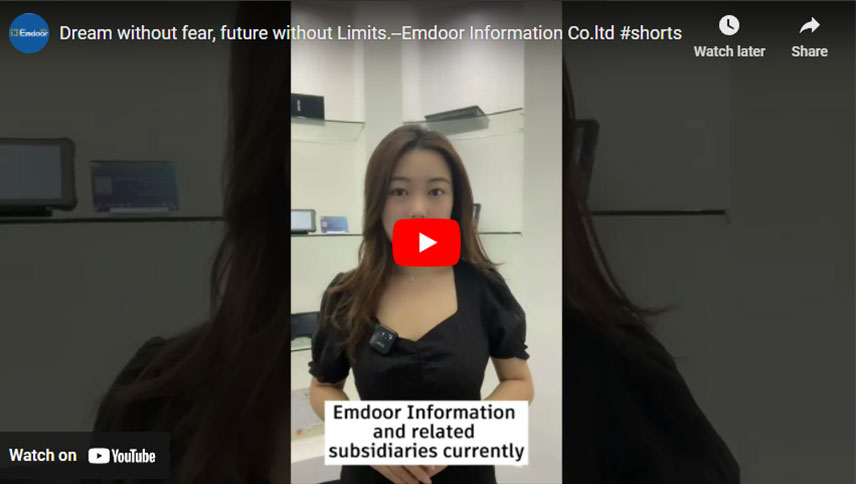


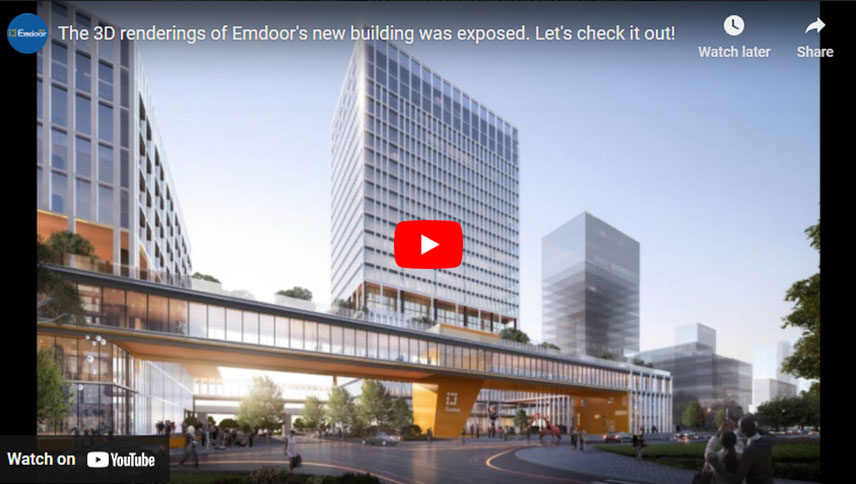





















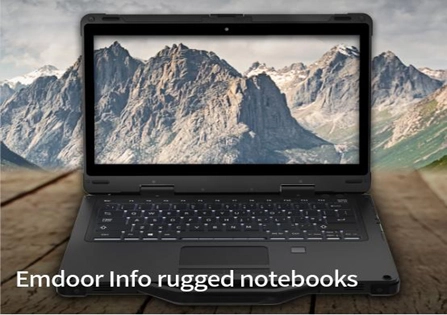









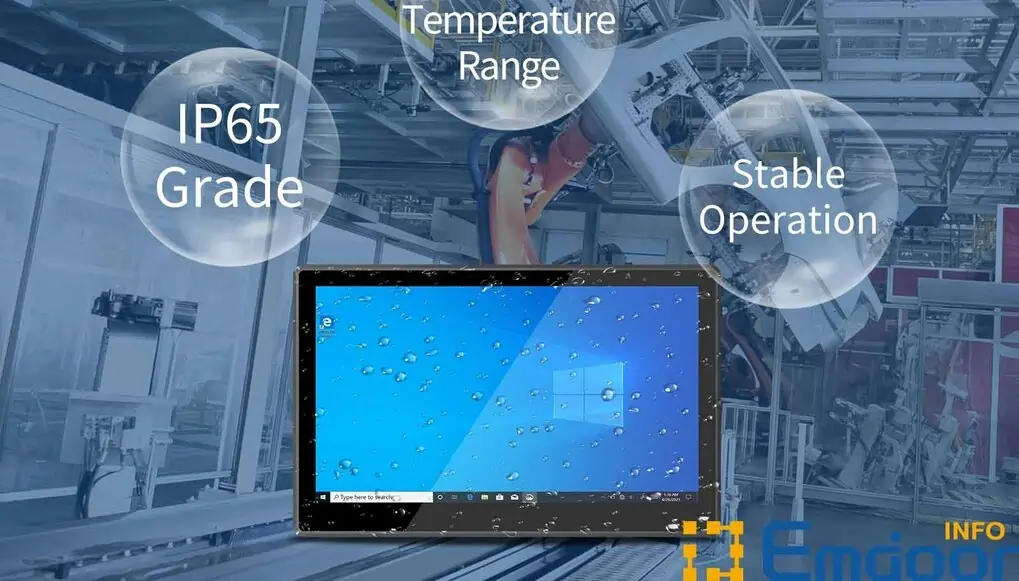















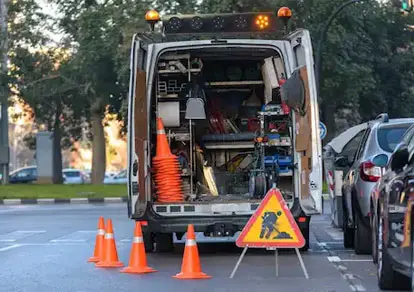











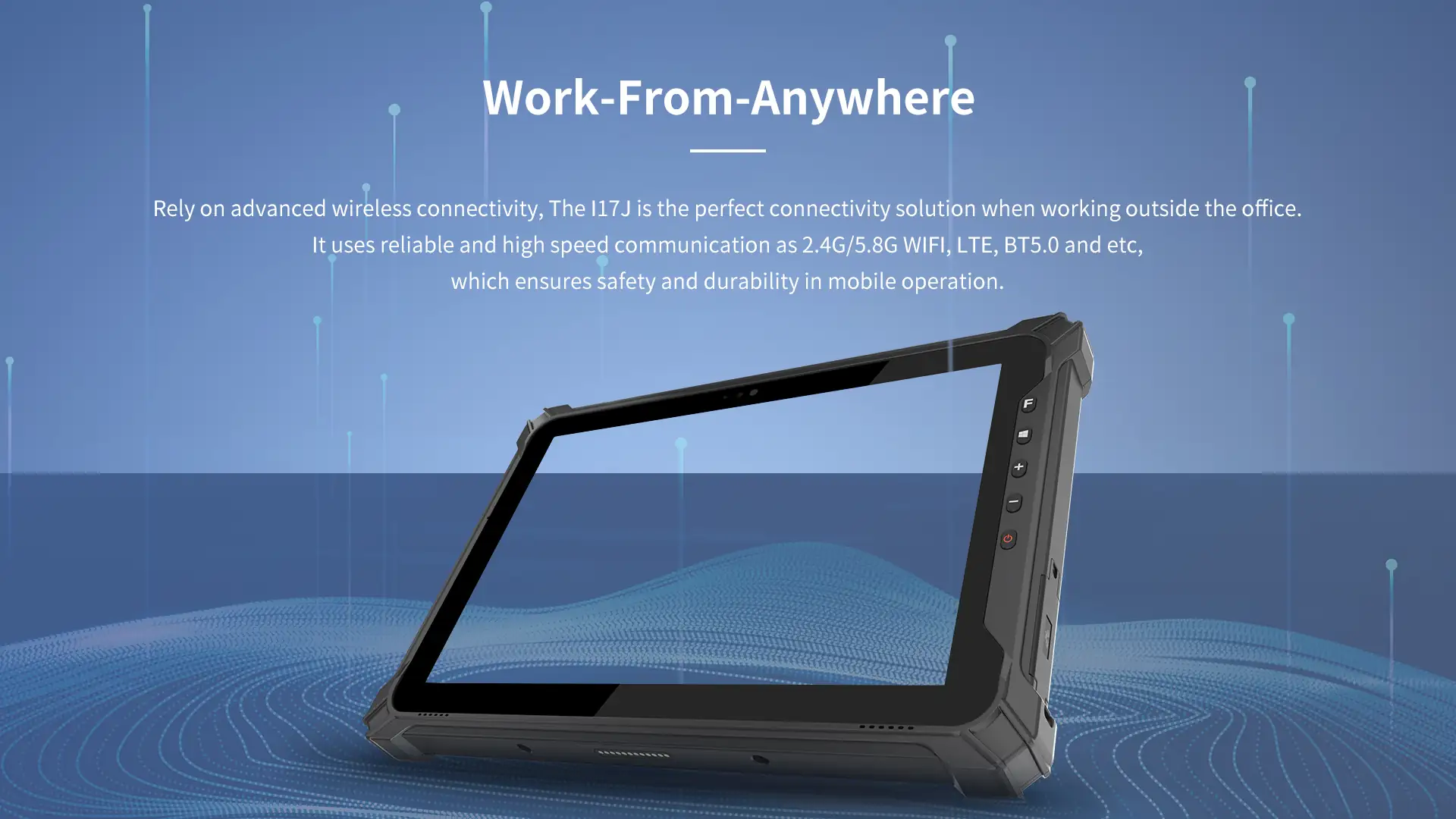



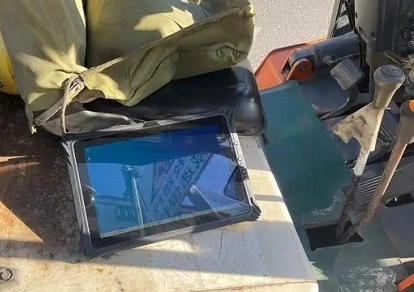





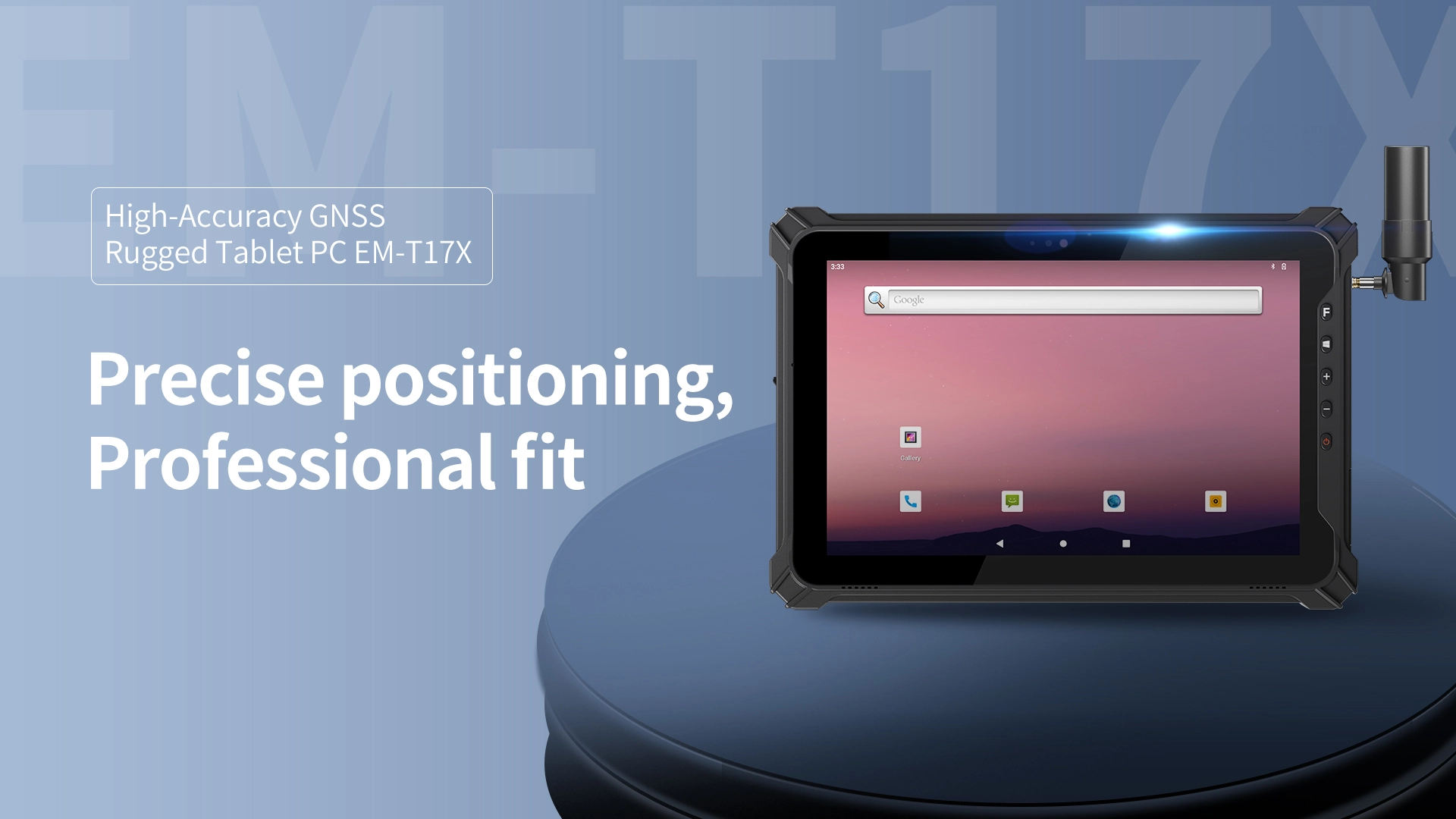
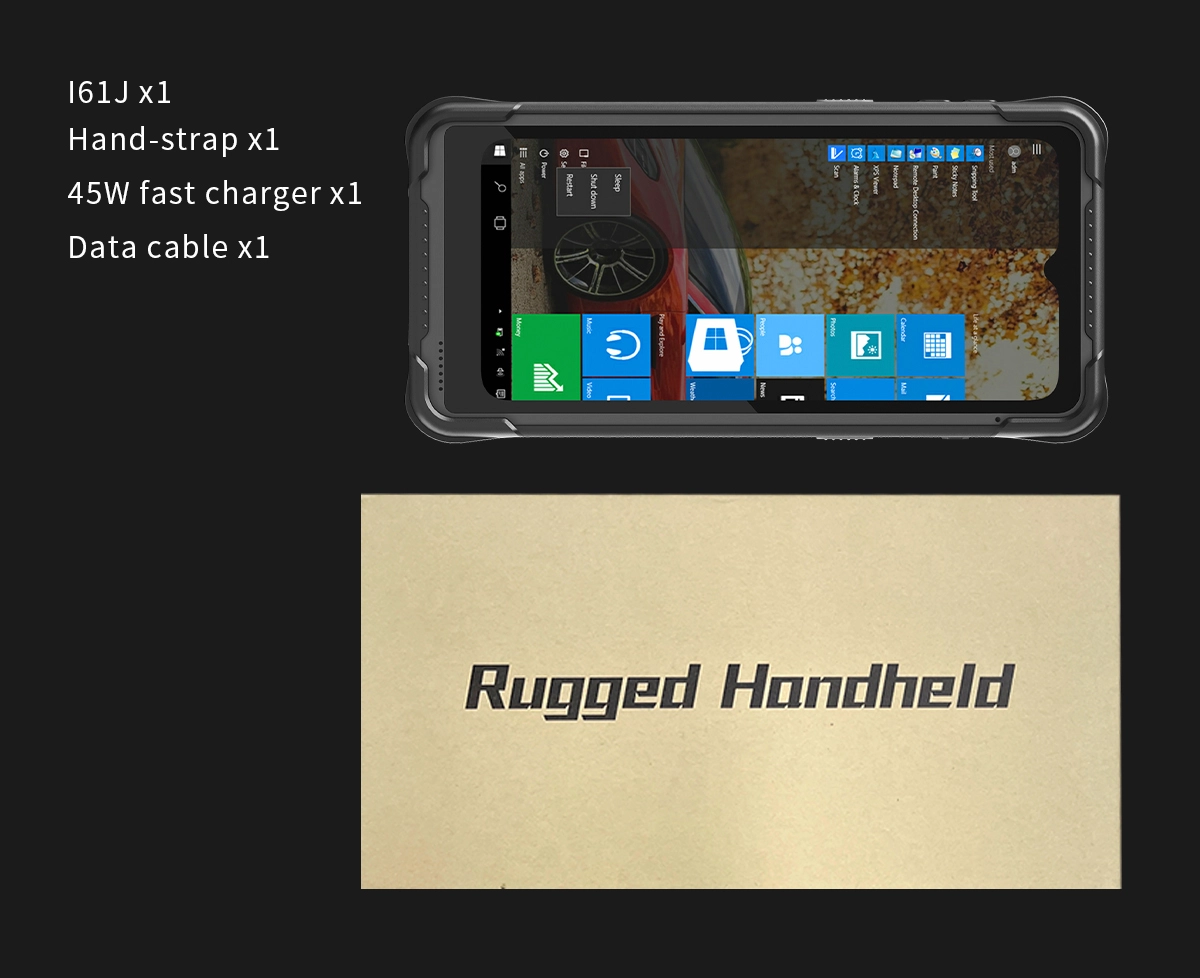
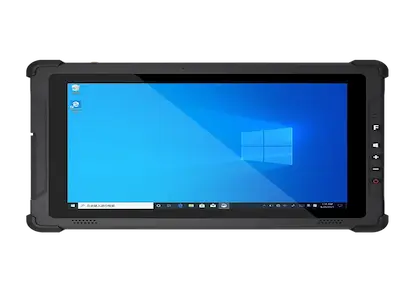





















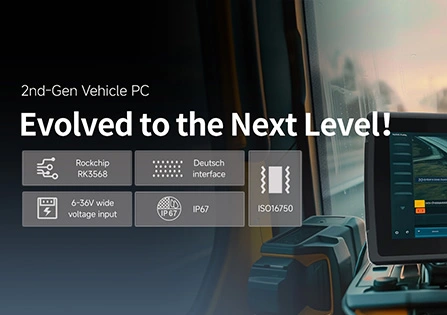


When dealing with the sudden problems of the rugged industrial computer, you can take note of the following points.
A. Turn on the power and check the computer response.
1. Check whether the power socket is or not powered and connected to the computer normally;
2. Check whether the computer power supply can or can't work normally (whether the power supply fan rotates after power-on) and whether the display is connected to the host normally;
3. Open the case cover to check whether the power supply is properly connected to the computer backplane orA mainboard, whether the connection between the backplane and the mainboard is loose, whether the backplane or mainboard is powered on, and whether the ATX power supply is wired incorrectly;
4. Replace the CPU or motherboard.
B. If the power indicator on the bottom panel didn't work when the power is on.
1. Check whether there are any objects such as screws in the case.;
2. Check whether the relevant power cord is connected reversely, resulting in a short circuit to the ground. Use the replacement method again to replace the power supply, motherboard, backplane or other equipment.
C. After the industrial computer is powered on, the motherboard does not work.
1. Remove the peripheral card and connected equipment to check if it can be started? If not, you can remove the memory to check if it alarms? Then check whether the CPU is working properly;
2. Replace the motherboard and check whether the motherboard is normal.
D. If you can hear the motherboard self-test sound, but there is no display on the monitor.
1. Check whether the display of the industrial tablet is connected to the host normally;
2. Insert another display card to check whether it can display normally;
3. Clear CMOS (maybe set incorrectly) or replace BIOS;
4. Replace the CPU board (mainboard integrated graphics card) or monitor.
E. The motherboard cannot be self-checked after booting.
1. Replace the memory stick;
2. Re-flash the BIOS or replace the same BIOS chip.
F. The BIOS detects the keyboard part and reports keyboard error.
1. Check whether the keyboard lock is locked and unlock the keyboard lock;
2. If not, check whether the connection between the motherboard and the bottom board and the keyboard and mouse are correct.
G. After booting, the floppy drive's reading light is always on.
The floppy drive cannot be used. The floppy drive data line should be reversed.
H. The industrial computer cannot be started after the hard disk is installed.
Please first check whether the hard disk data cable is connected reversely.
I. The mouse and keyboard cannot work.
Check if there is a keyboard and mouse one-point two-to-two adapter, use the keyboard and mouse reversely.
J. The system crashes or a blue screen appears after booting up.
1. Check whether there are conflicts in system resources;
2. Whether there are errors in the BIOS settings;
3. Replace the memory stick;
4. Re-partition and format the hard disk to install the operating system.
K. The industrial computer is tested normally, but after it was shipped to the customer, the signal light keeps flickering.
Generally, the resolution or refresh rate is set too high, causing the customer's monitor to fail to display, just enter the safe mode and set the industrial computer again.
L. Windows system crashes or blue screen during operation.
1. Whether new equipment has been installed causing system resource conflicts;
2. Whether the wrong or out-of-date driver is installed;
3. Check whether the system is infected with a virus;
4. Whether the CPU fan is still running normally;
5. Whether system files or applications and disks are damaged;
6. Check whether the memory is incompatible or there is a problem with the memory.
M. The device driver cannot be installed correctly.
1. Check whether the driver is the latest and supports the operating system;
2. Whether the driver needs the support of the patch program of the operating system;
3. Whether the resources occupied by other devices conflict with the resources occupied by the device that needs to be driven;
4. If it is a peripheral device, change a slot and reinstall the driver;
5. Replace the device and reinstall the driver.
If you want a custom rugged laptop, please contact us for more information.
N. ATX power cannot be completely shut down.
1. Whether to open ACPI option under BIOS;
2. Whether the ACPI option is turned on when installing the system or whether the system supports advanced power management;
O. The startup time of the industrial computer is too long (ESP WIN98).
1. Close the auto-start item of the system startup file;
2. Run Disk Defragmenter, Eliminate fragmentation;
3. Run Disk Cleanup Program, Eliminate junk files;
4. It may be related to the installation of the network card: adjust the network settings;
5. There may be a virus.
P. The local printer cannot print on the network.
1. Check whether the network cable and network configuration are correct and whether it can be connected to the network normally;
2. Check whether the printer in the computer print settings matches the shared printer;
3. Check whether the printer is working properly.
Related products provided by EMDOOR:
Tablets for service technicians
Contact for more information.

Emdoor Rugged PC에 관심을 가져 주셔서 감사합니다!
양식을 작성하여 귀하의 필요를 알려주십시오. 최대한 빨리 연락 드리겠습니다.